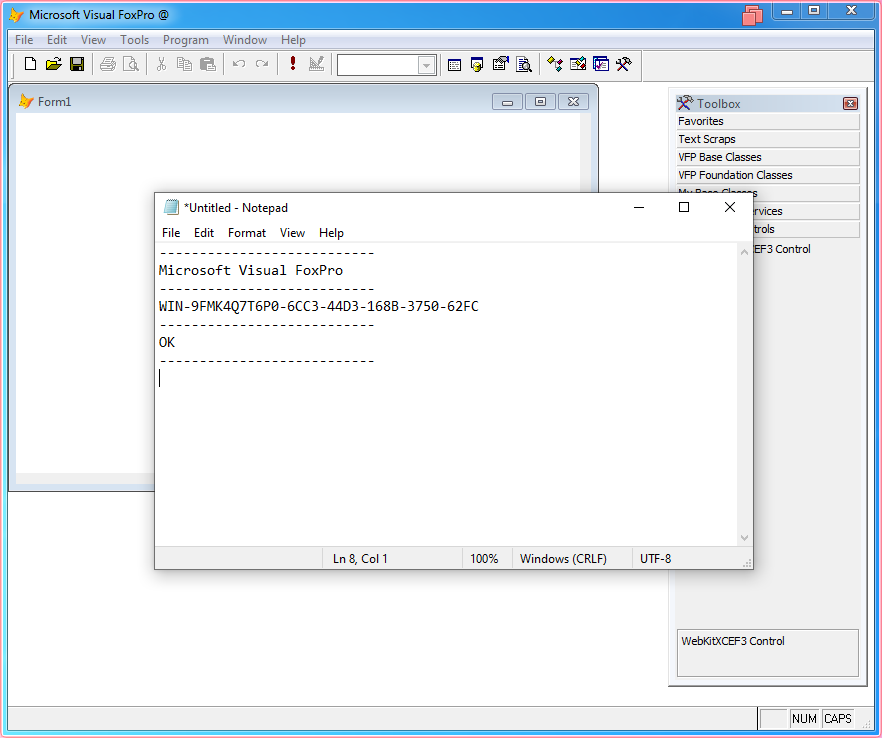The following guide demonstrates how to create a Visual FoxPro 9 SP2 project and add WebKitX control in a Form.
It is recommended to copy all contents of WebKitX bin folder, including sub folders, inside Windows System folder (note for 64-bit systems this is SysWOW64). You must also open a command prompt and run regsvr32 WebKitXCEF3.ocx to register the control inside Windows System folder.
Start FoxPro and choose Create a new application.
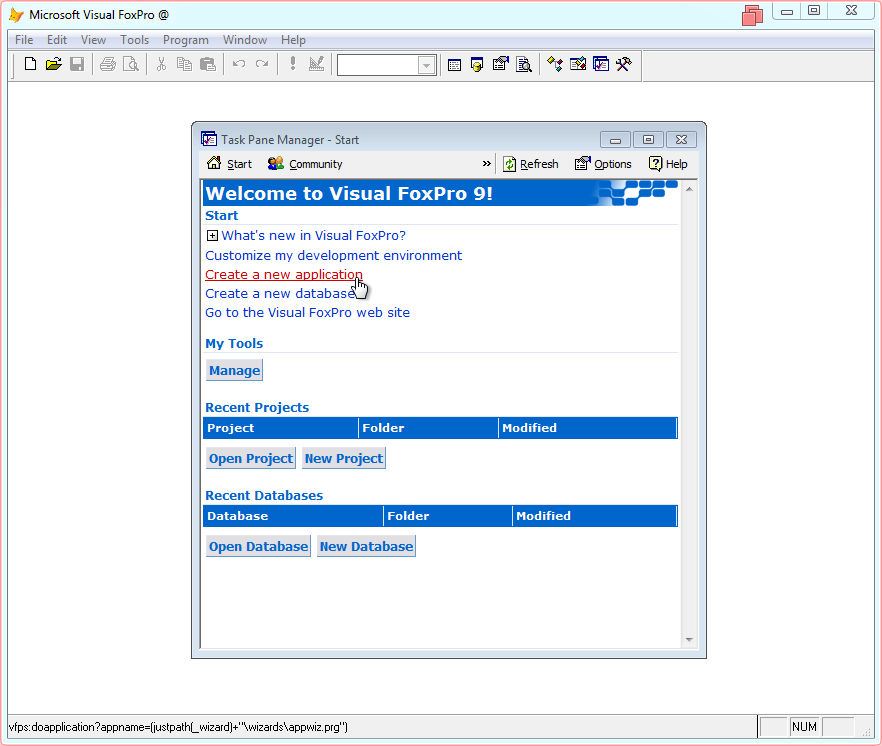
In the Application Wizard, provide the Project name and Project file.
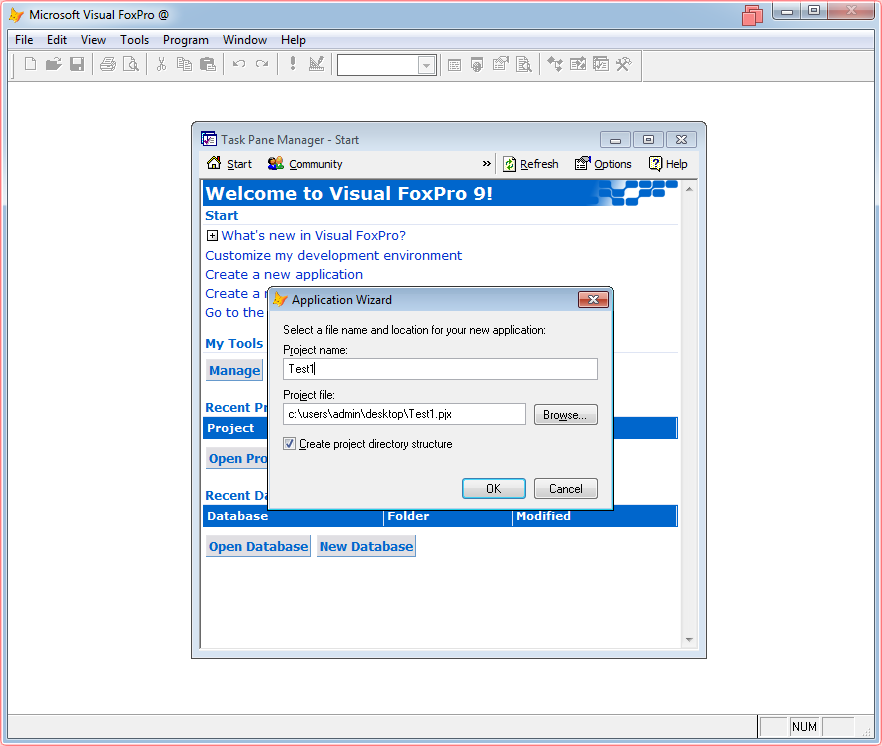
Click OK in the Application Builder dialog.
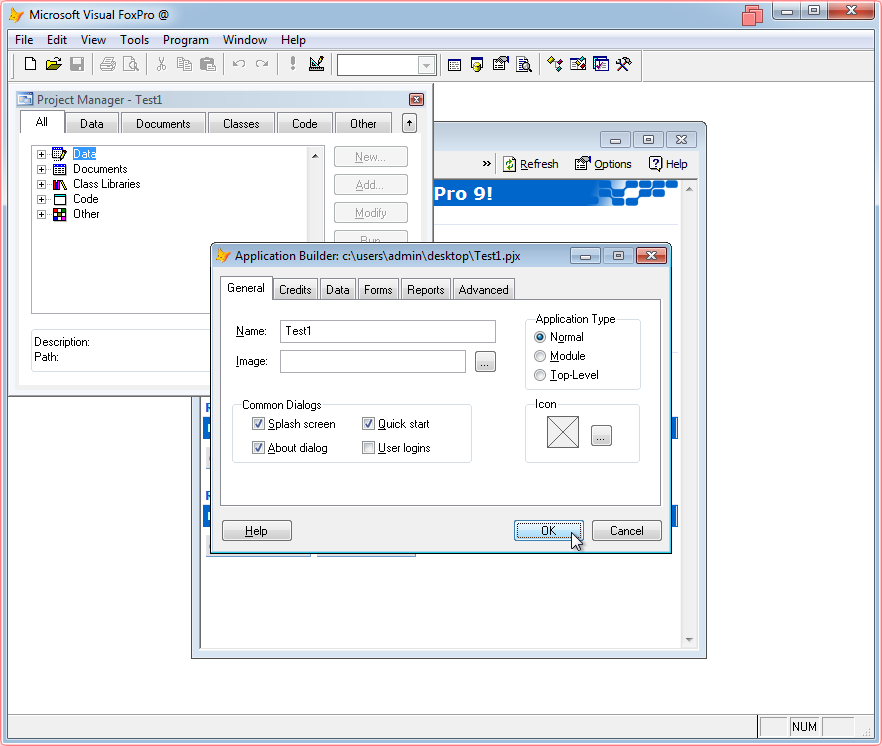
In menu, go to Tools > Options ...
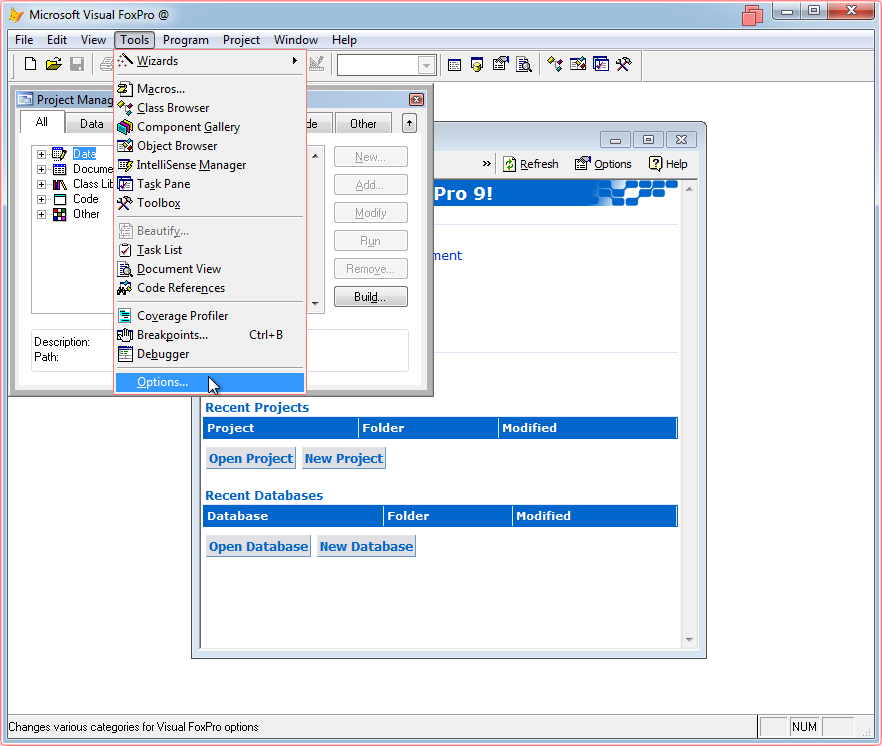
In Options dialog select Controls tab page and click the Add... button.
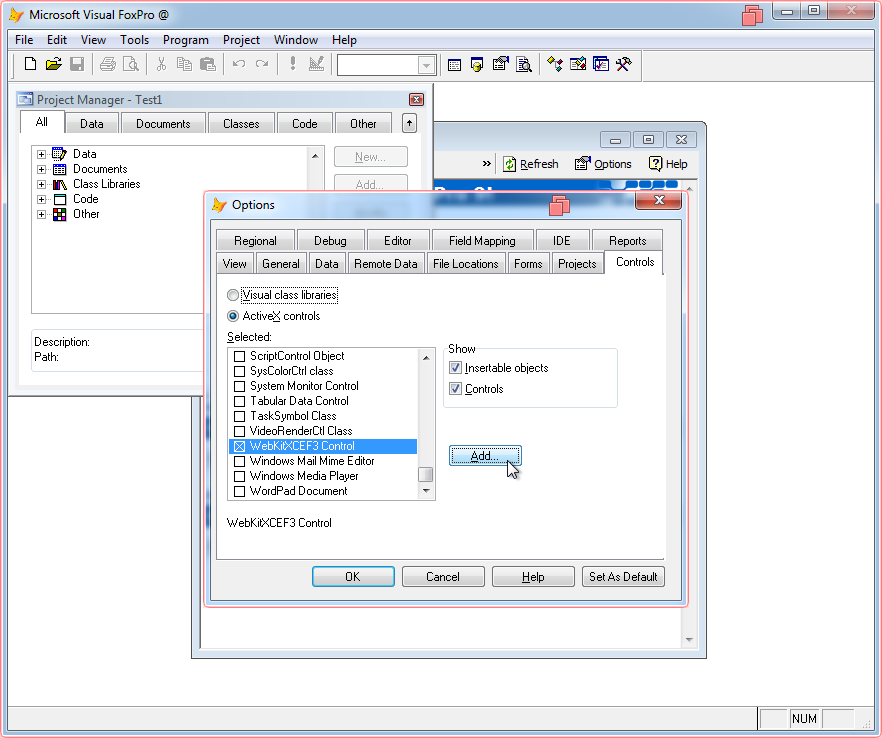
Make sure WebKitX bin folder contents are copied into Windows System Folder as illustrated below.
Then select WebKitXCEF3.ocx from the file dialog and click OK.
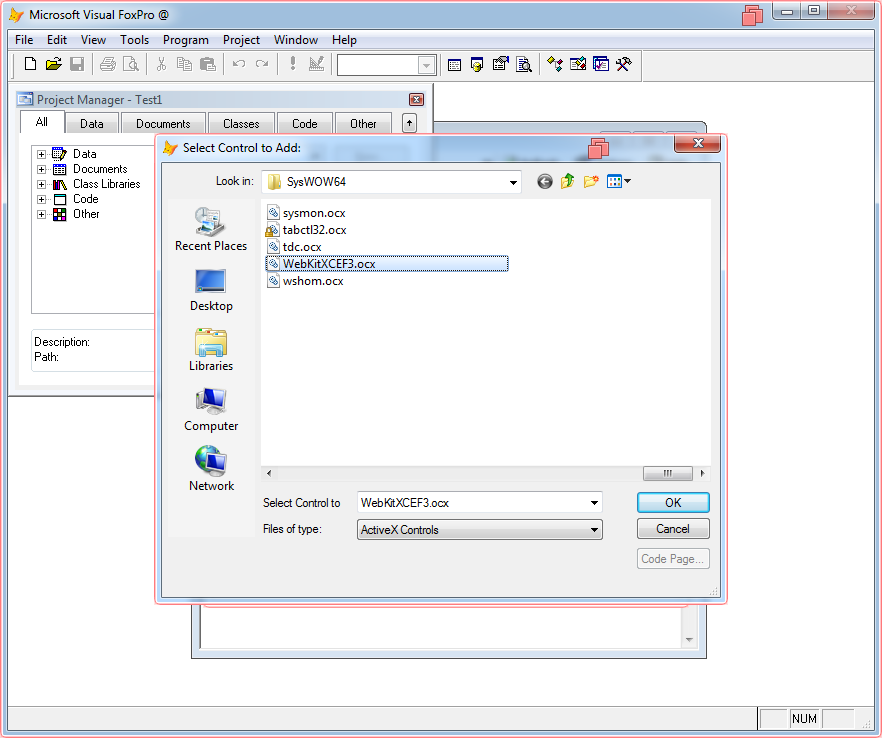
Locate WebKiXCEF3 Control and select it. Click on OK.
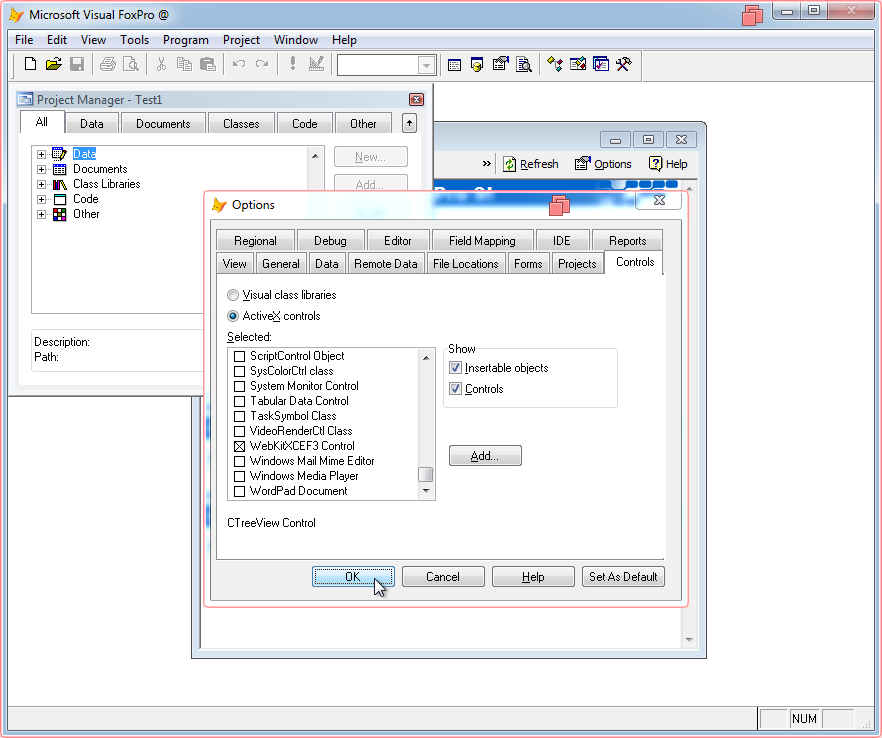
In Project Manager, open Documents and select Forms.
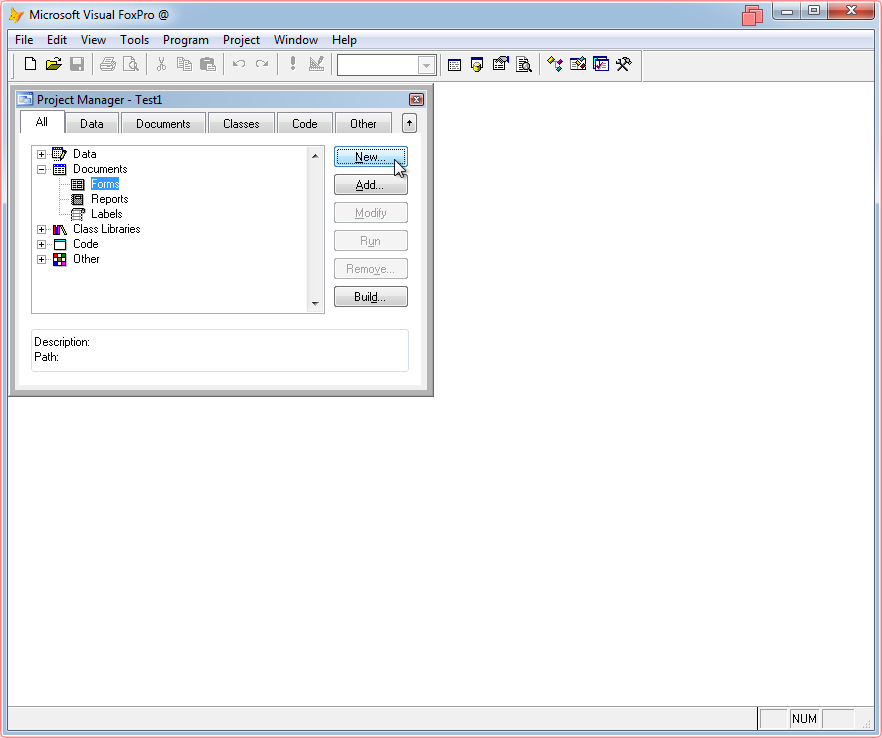
Click the New... button and in the dialog select New Form.
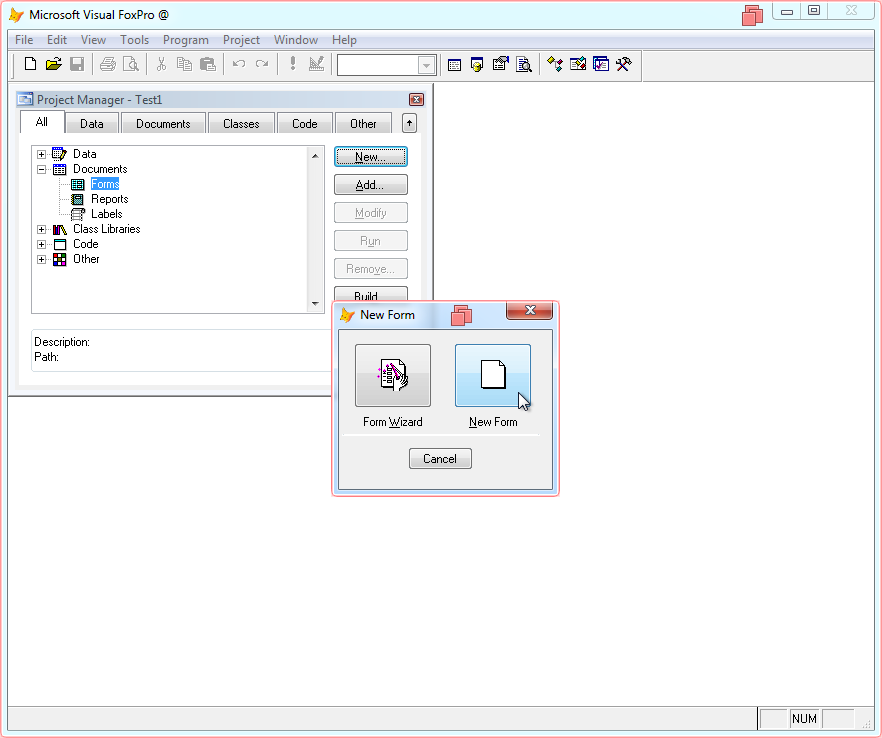
The Form Designer for your new Form will appear.
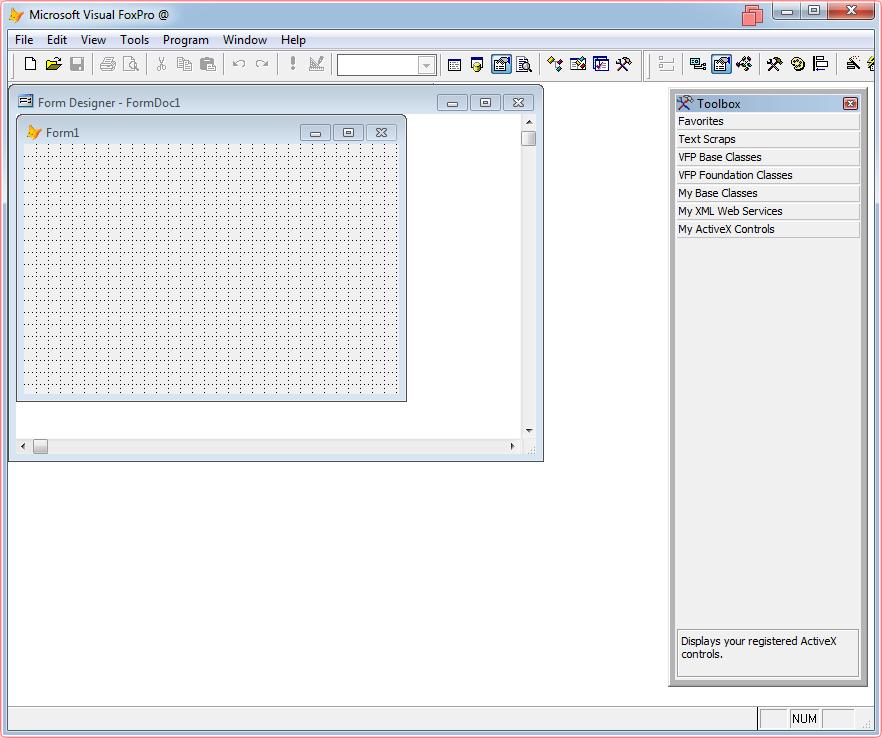
In Toolbox, right-click and select Customize Toolbox.
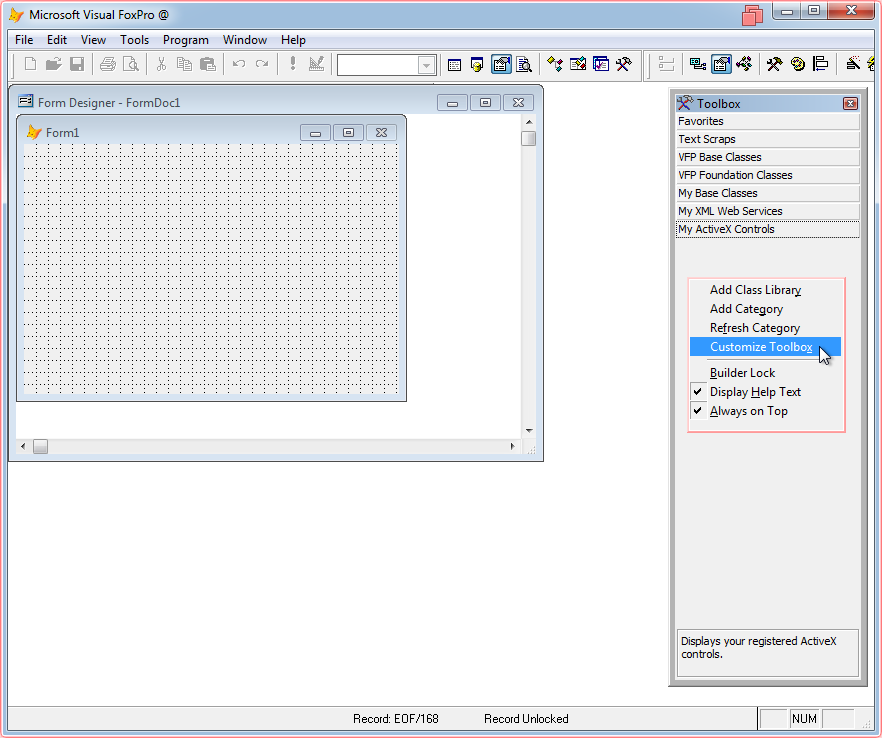
In Customize Toolbox dialogue, on the left select My ActiveX Controls and click the Add Item button.
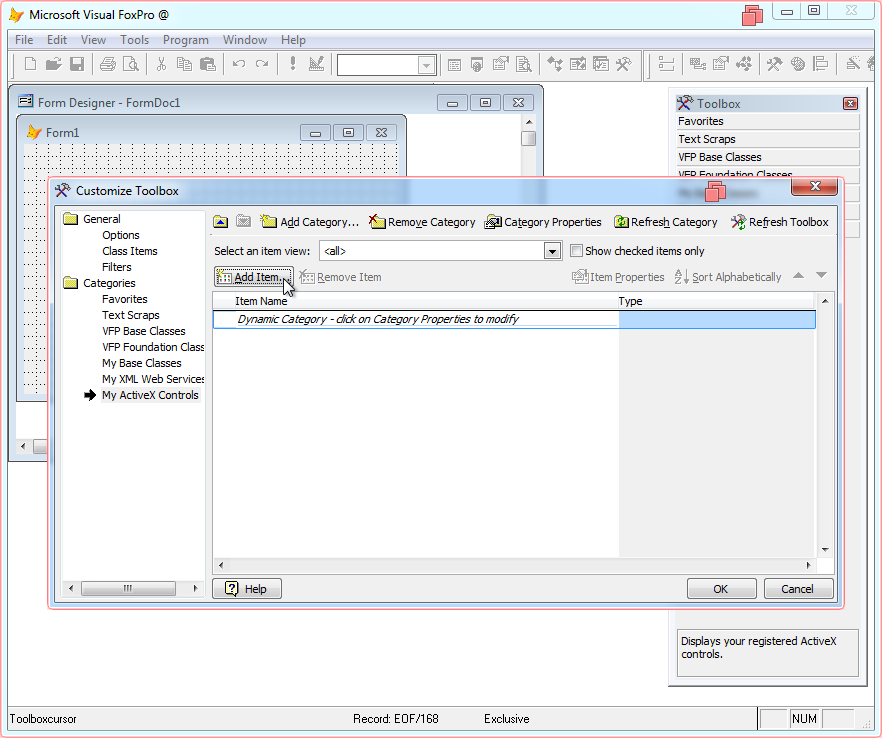
Select item type ActiveX Control and click OK.
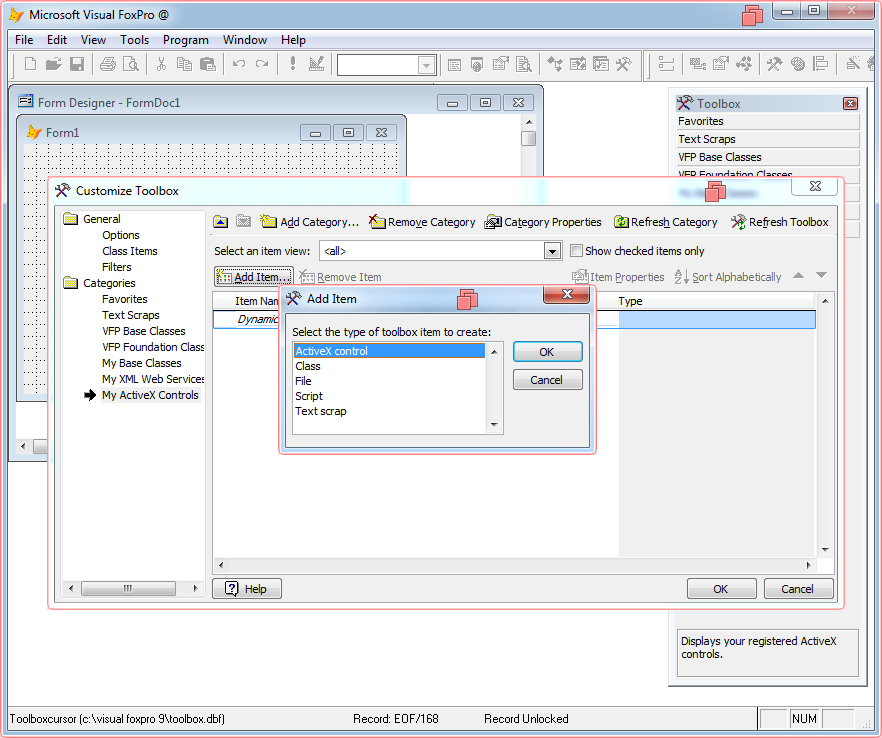
Scroll to locate WebKitXCEF3 Control and check it, then click OK.
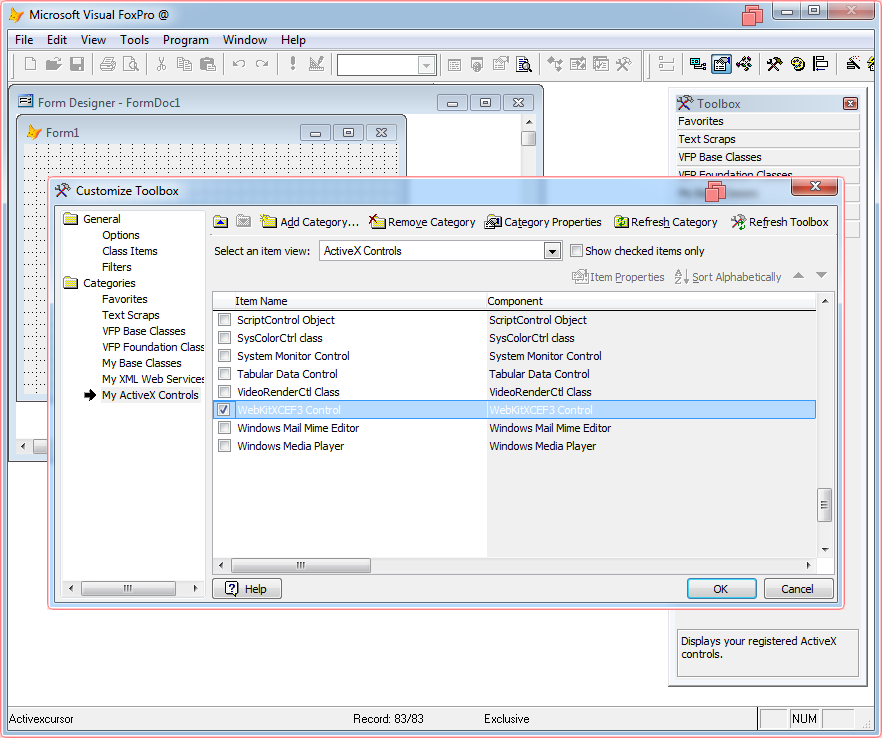
The control will appear in Toolbox. Select it and place it on the form.
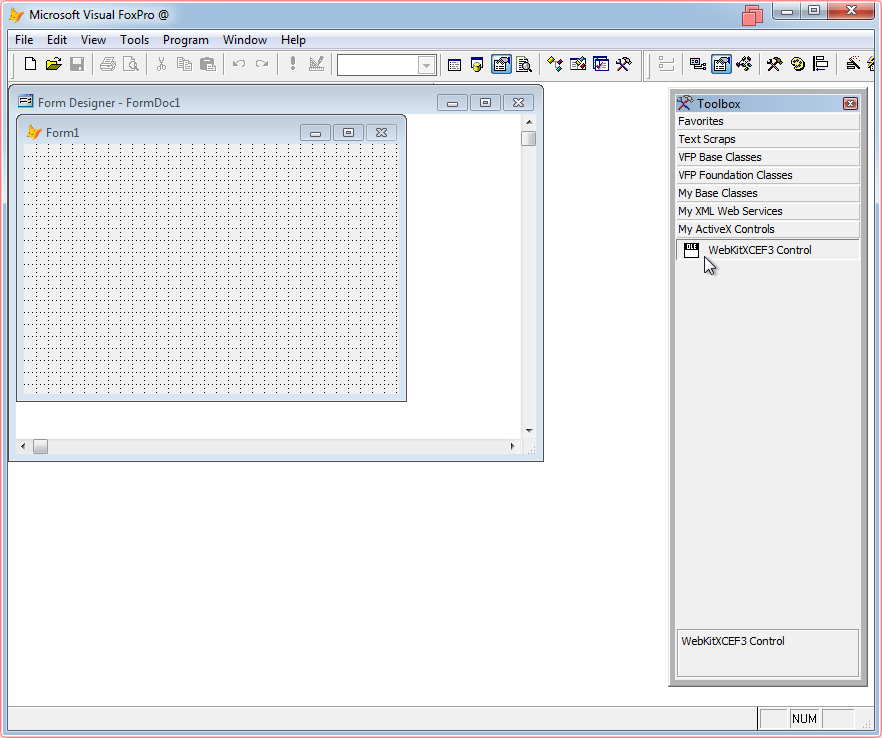
Right-click on the control and select Properties...
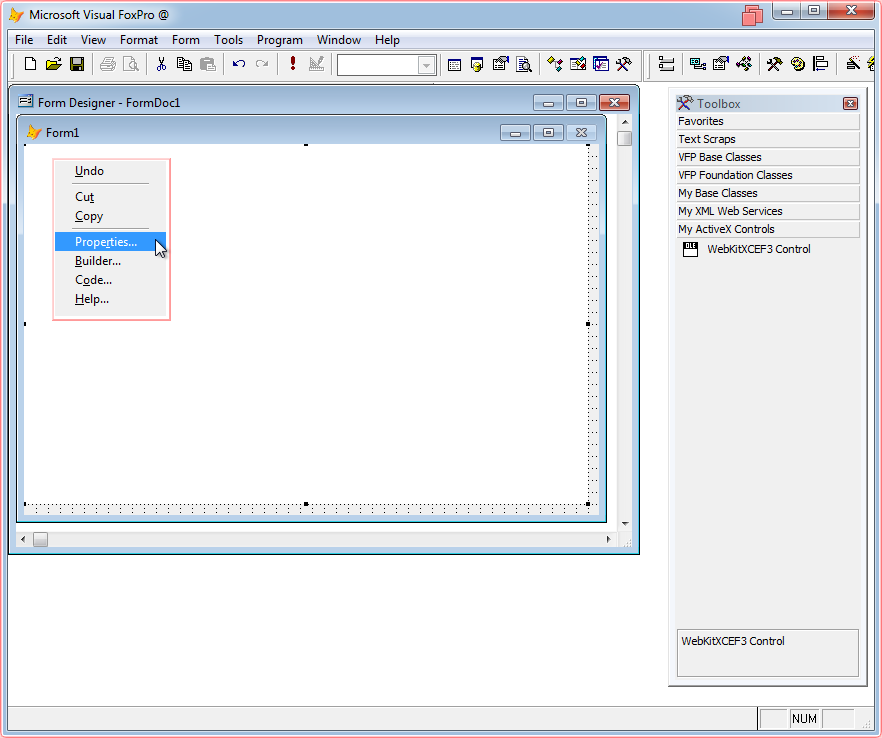
Change its name to WebKitX1 (or anything you want)
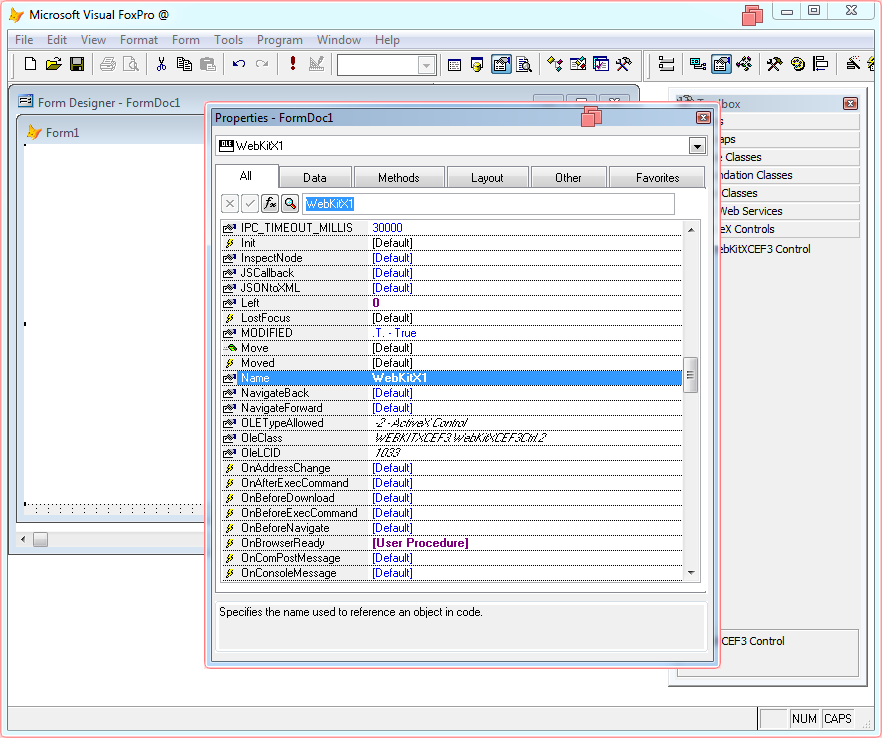
Double-click on the control to go to code pane. Select WebKitX1 on left combo box and locate the oncreate event on the right.
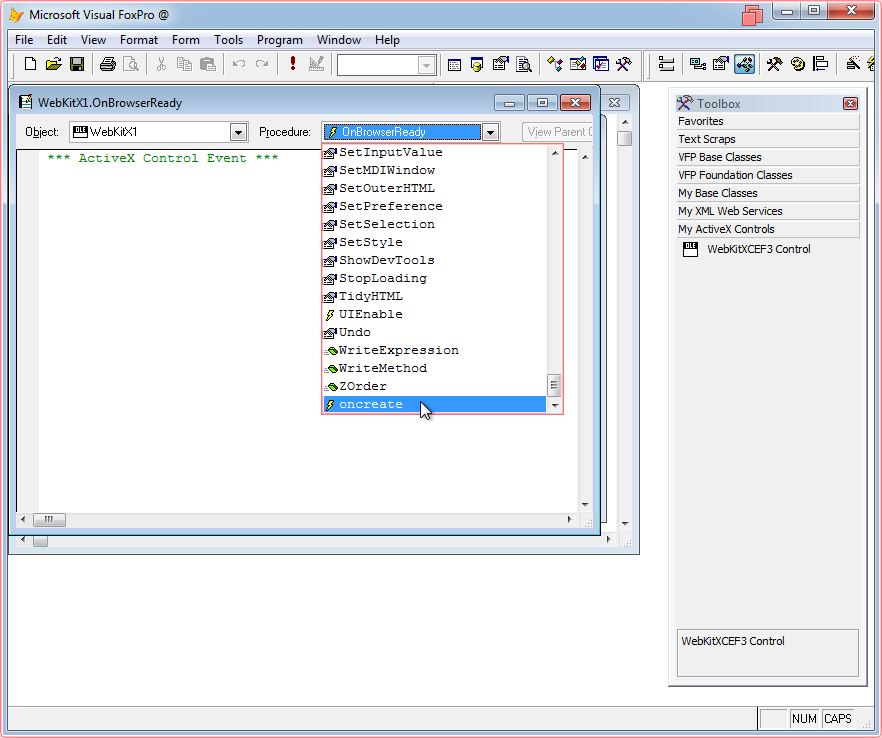
Place your license information as illustrated below:
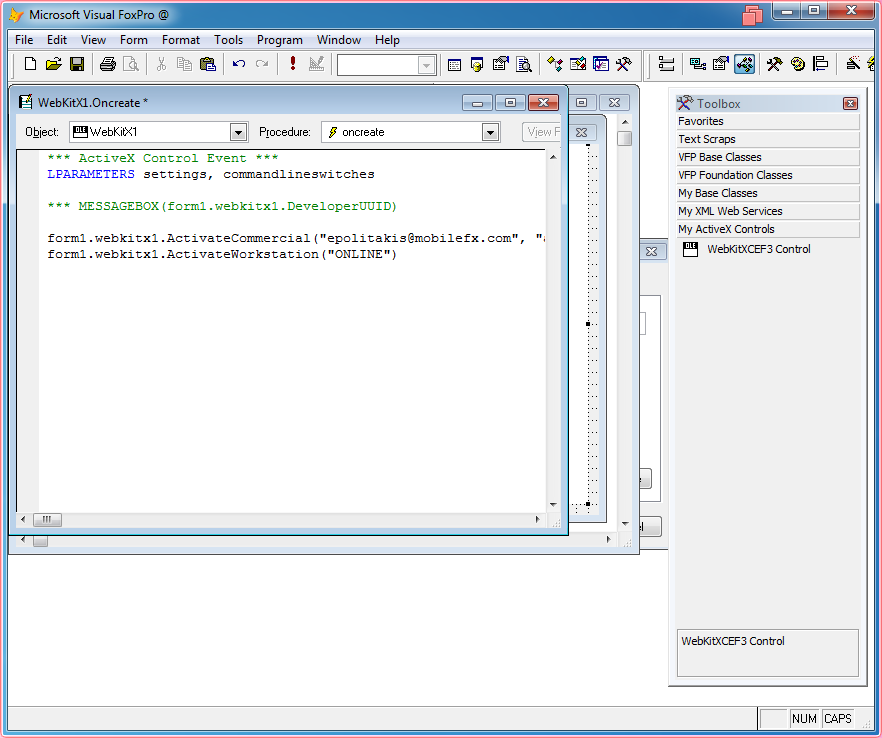
Also, place the URL you want to navigate to in OnBrowserReady event.
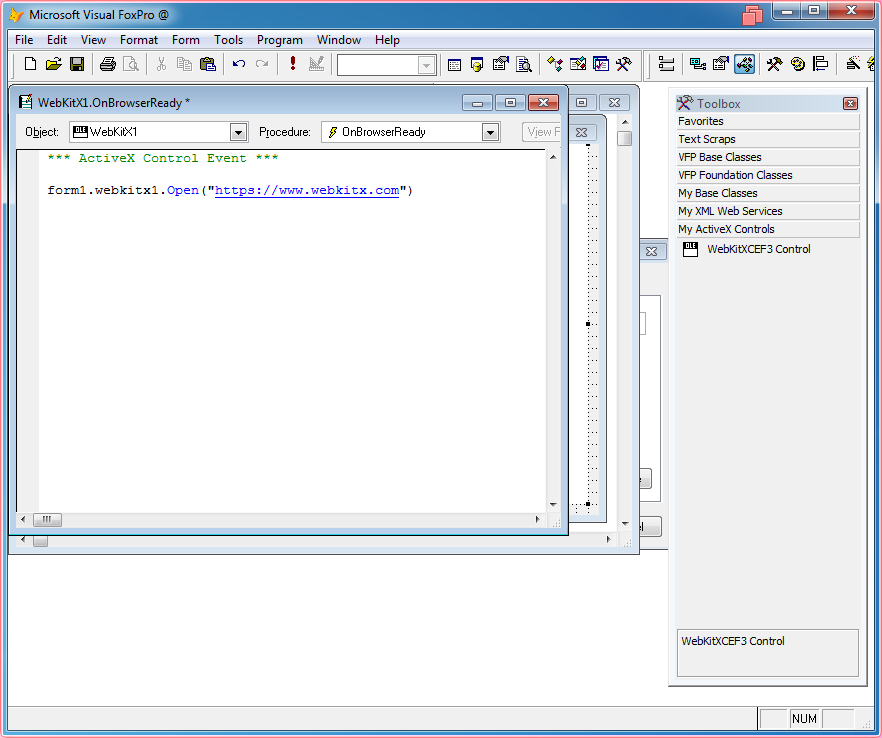
Run the Form...
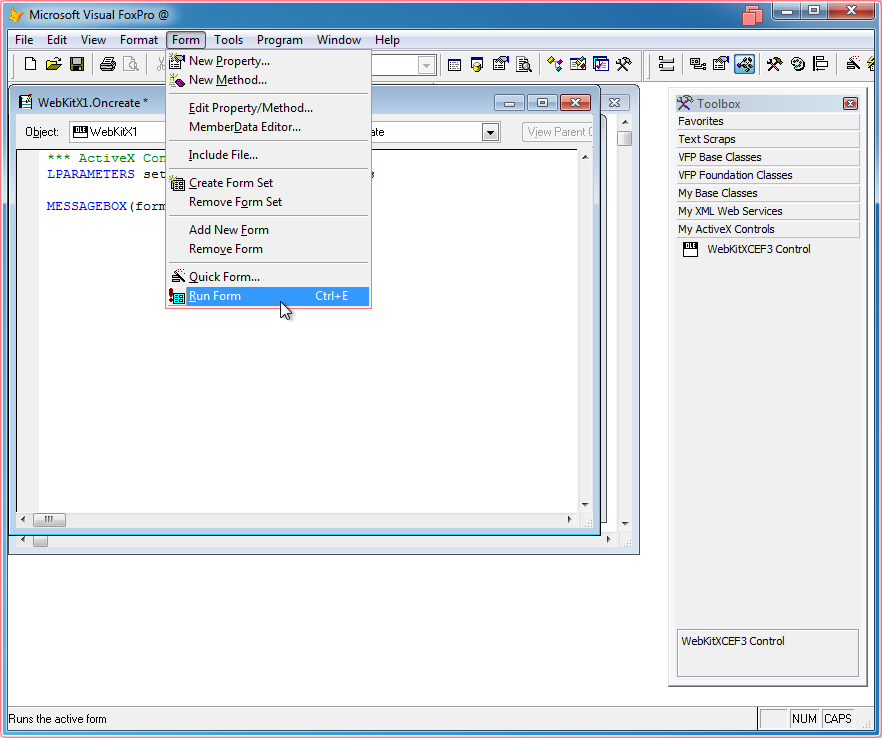
And WebKitX will load your URL:
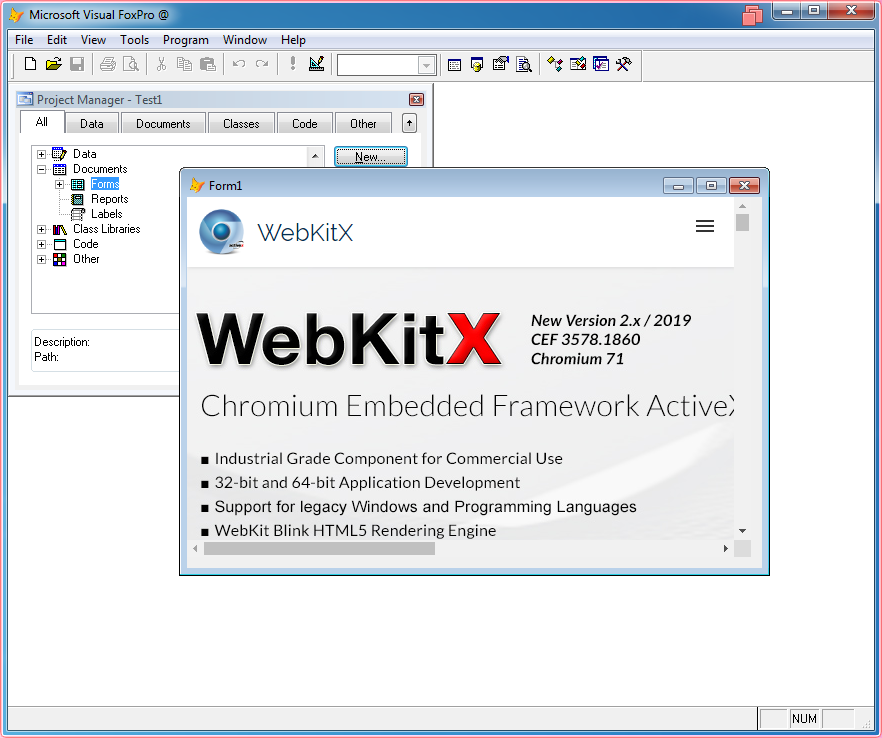
For licensed users that want to perform off-line Workstation Activation:
Insert the following statement in oncreate event:
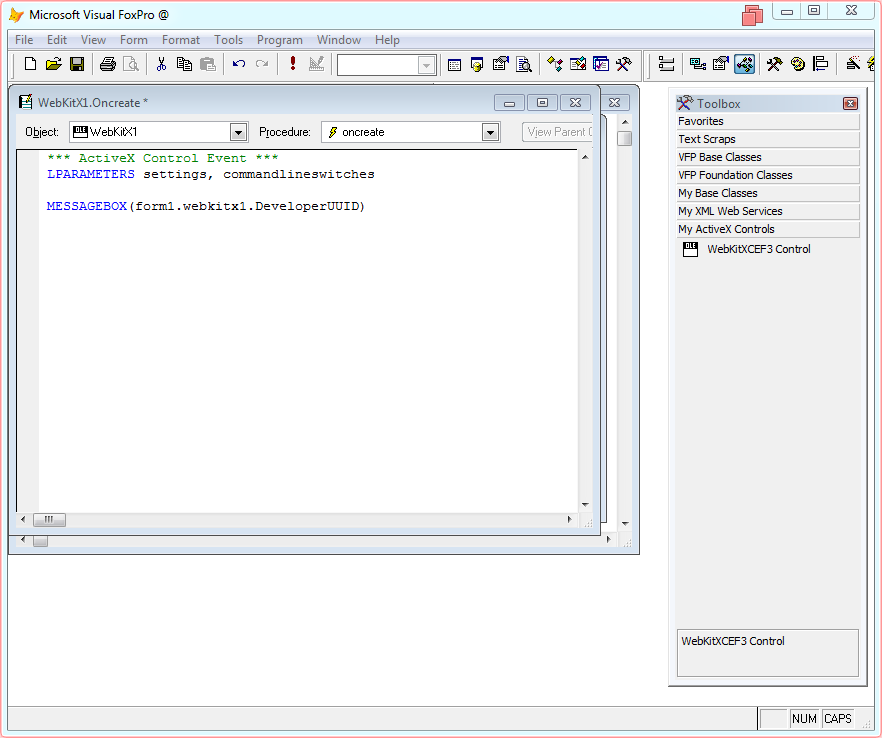
Run the Form and when the message box appears press Ctrl+C
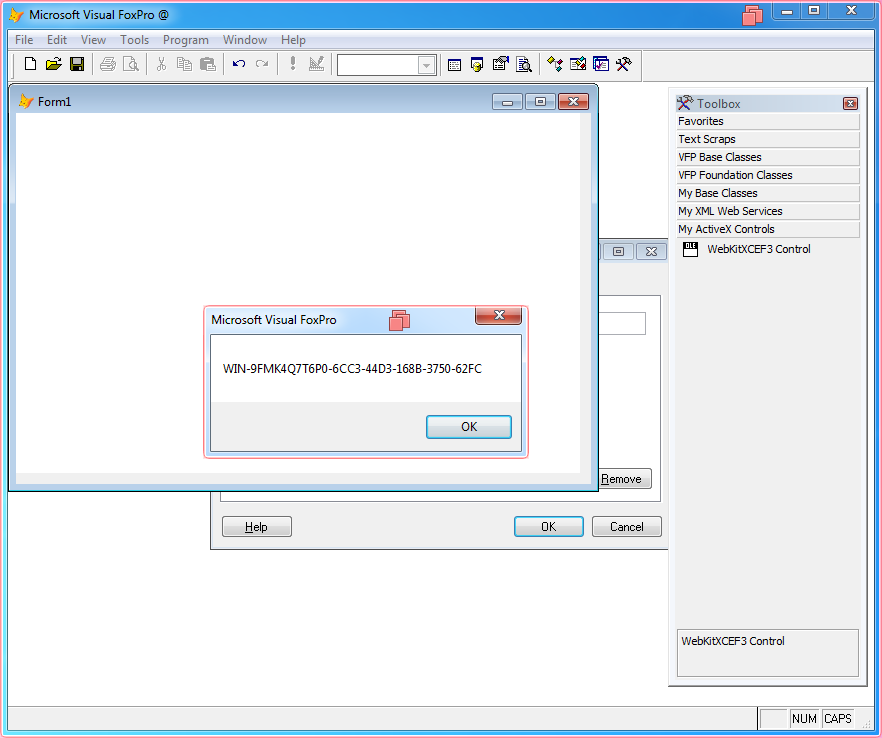
Open a Notepad and paste the text in it. Copy the Developer UUID and send it to info@mobilefx.com along with your license key.