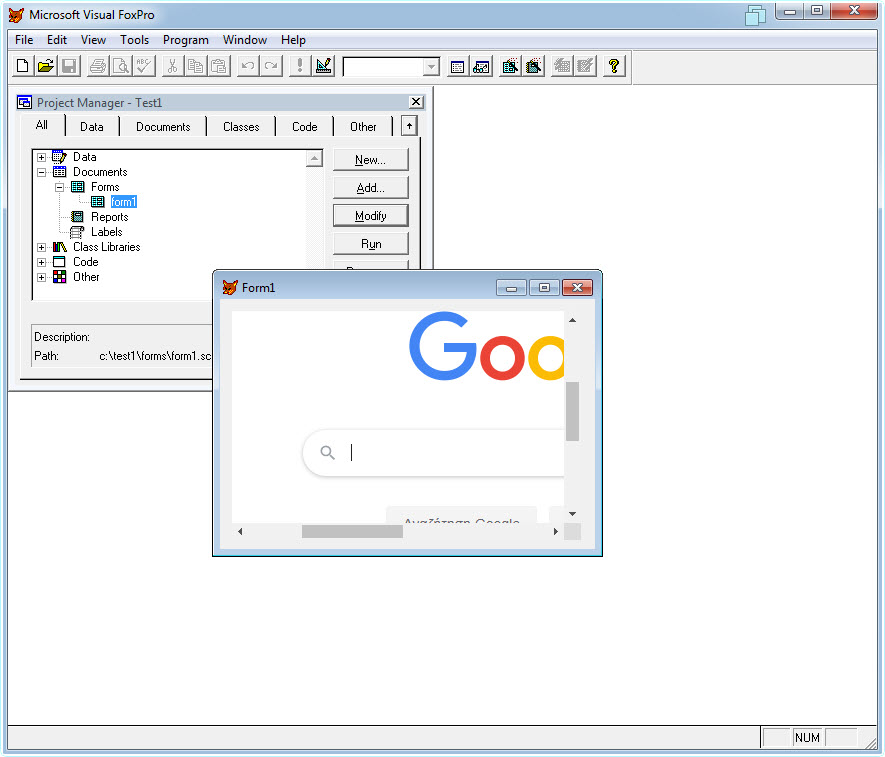The following guide demonstrates how to create a Visual FoxPro project and add WebKitX control in a Form.
It is recommended to copy all contents of WebKitX bin folder, including sub folders, inside Windows System folder (note for 64-bit systems this is SysWOW64). You must also open a command prompt and run regsvr32 WebKitXCEF3.ocx to register the control inside Windows System folder.
Start FoxPro and choose Create a new application.
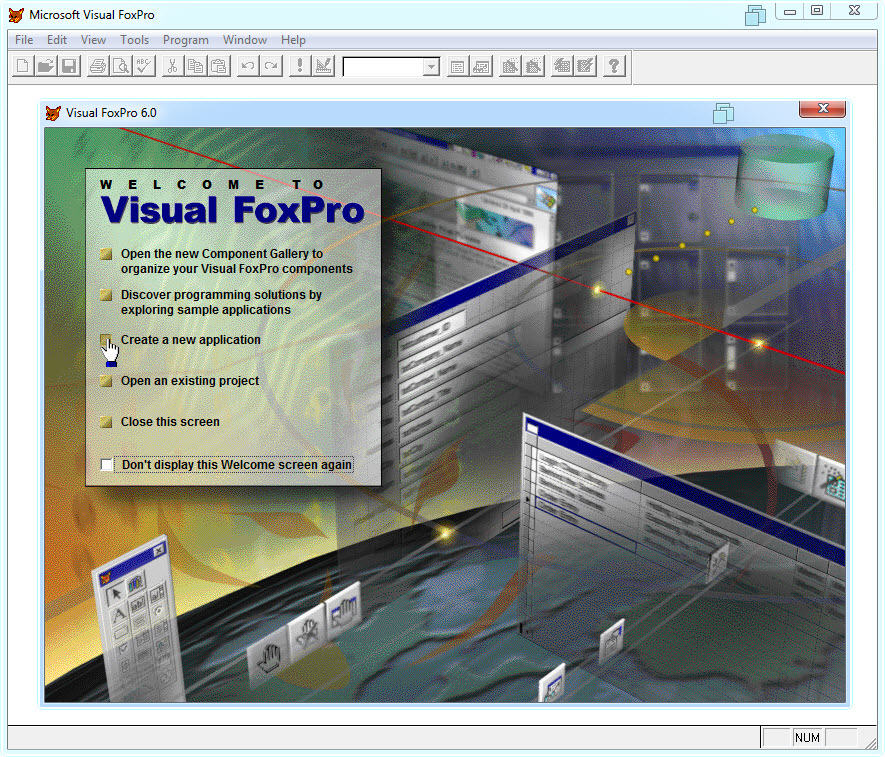
In the Application Wizard, provide the Project name and Project file.
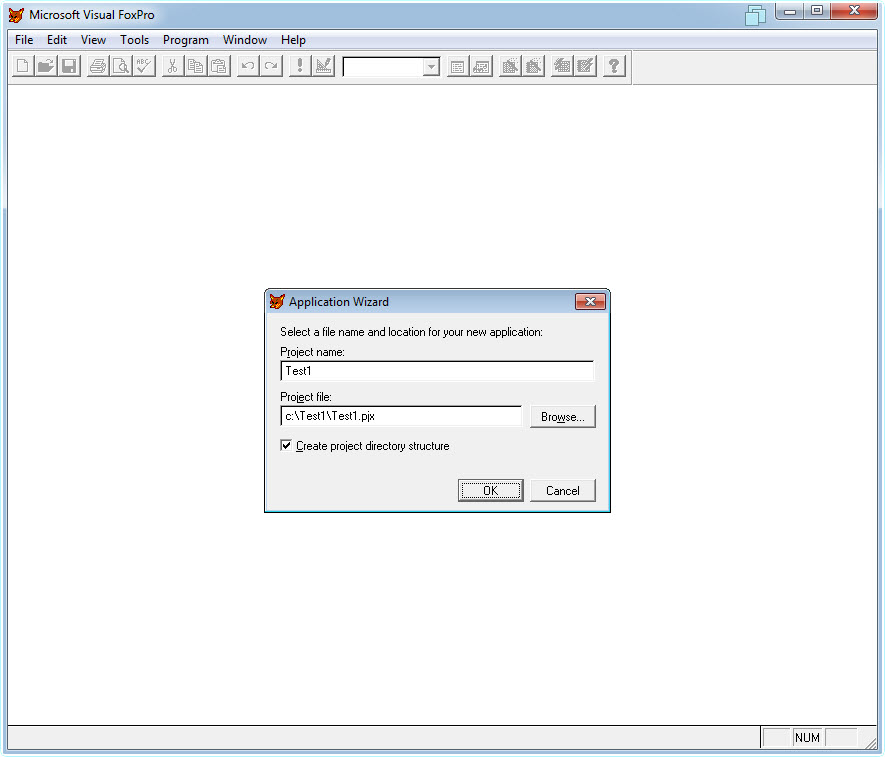
Click OK in the Application Builder dialog.
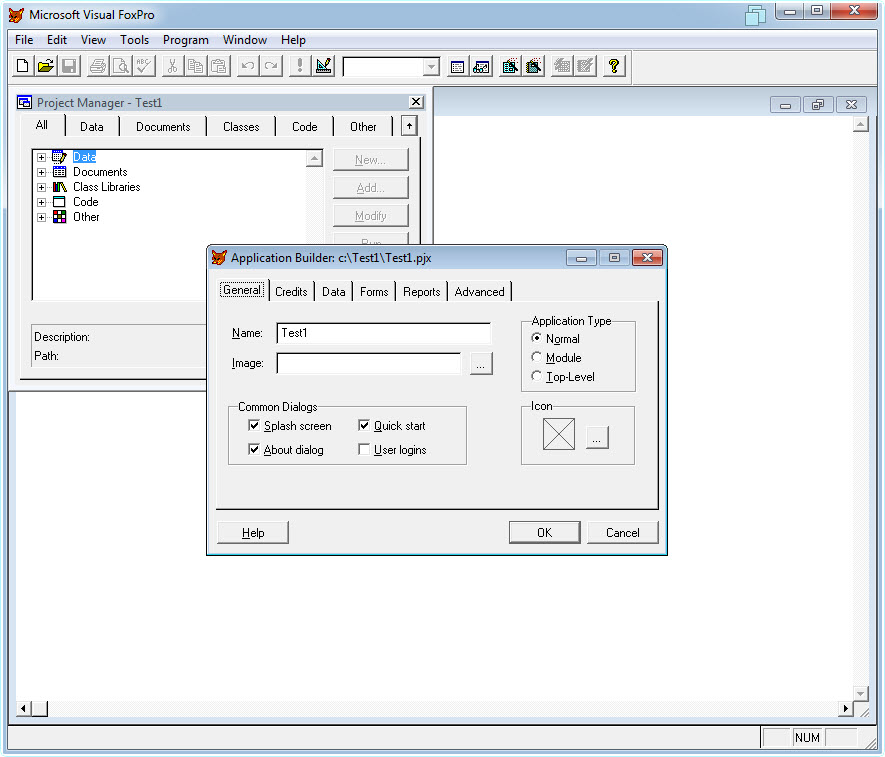
In menu, go to Tools > Options ...
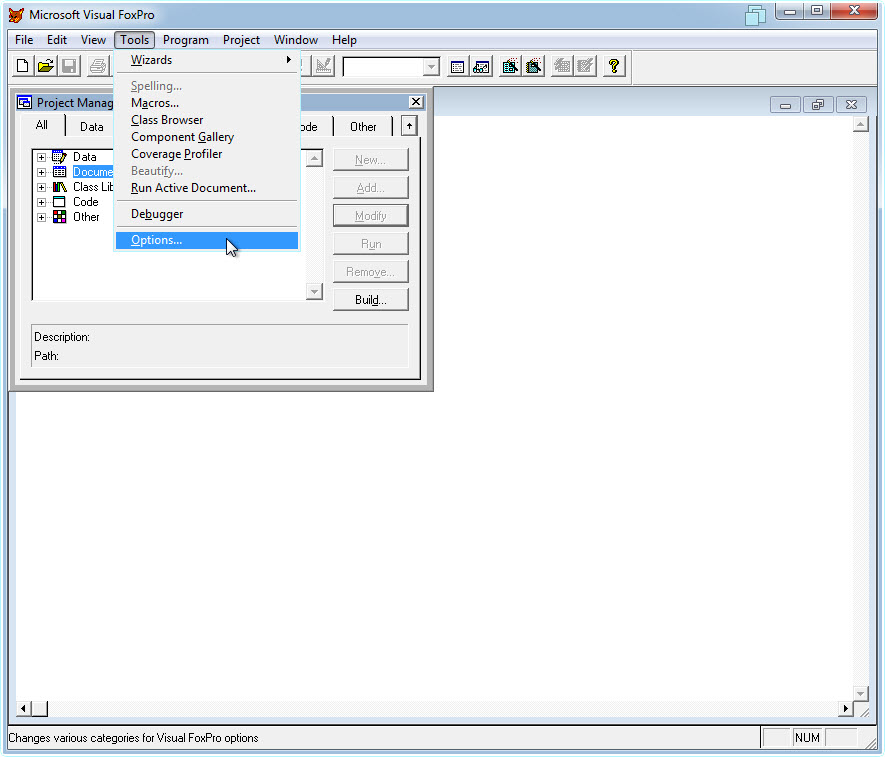
In Options dialog select Controls tab page and click the Add... button.
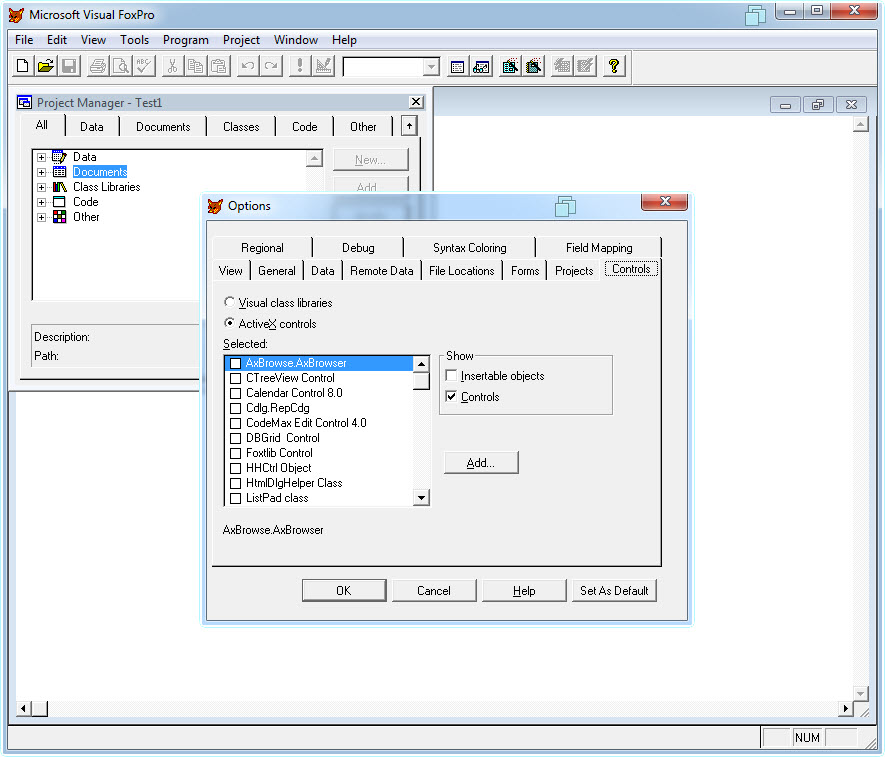
Make sure WebKitX bin folder contents are copied into Windows System Folder as illustrated below.
Then select WebKitXCEF3.ocx from the file dialog and click OK.
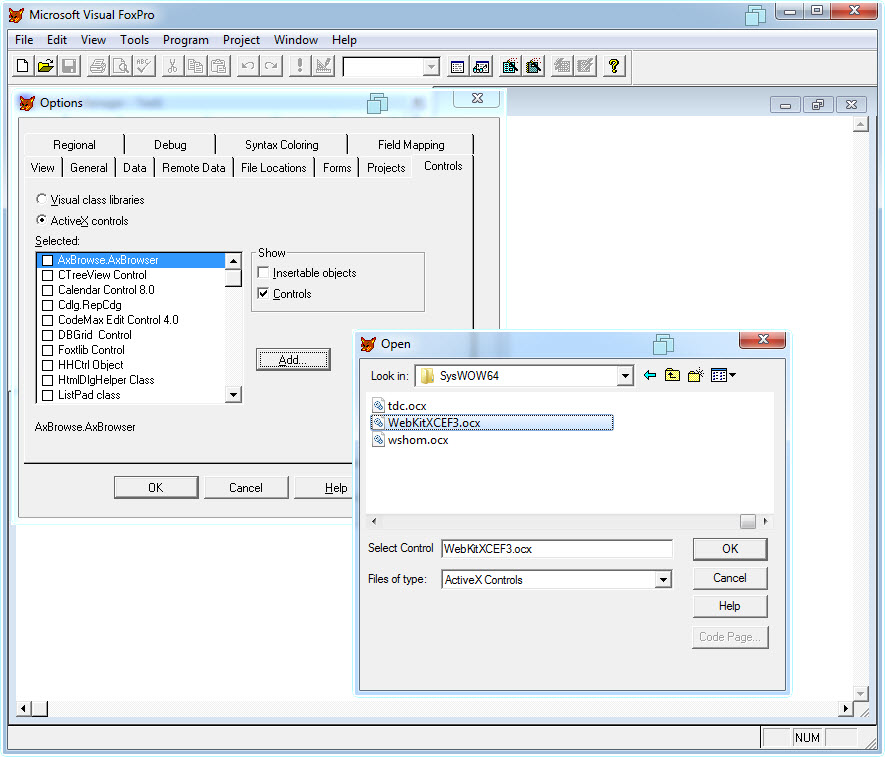
Locate WebKiXCEF3 Control and select it. Click on Set As Default.
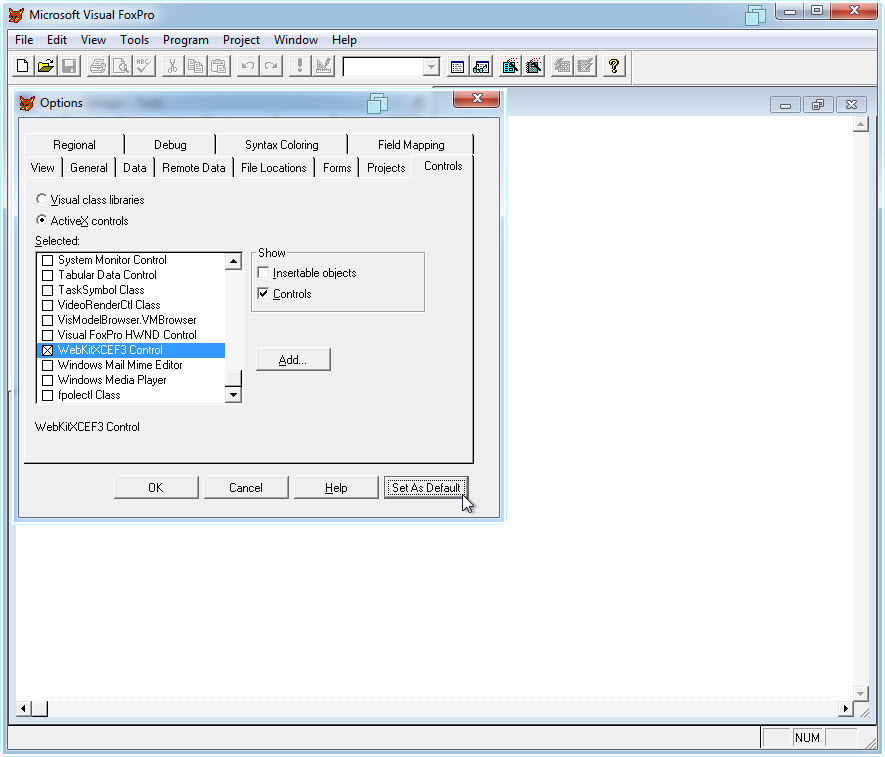
In Project Manager, open Documents and select Forms.
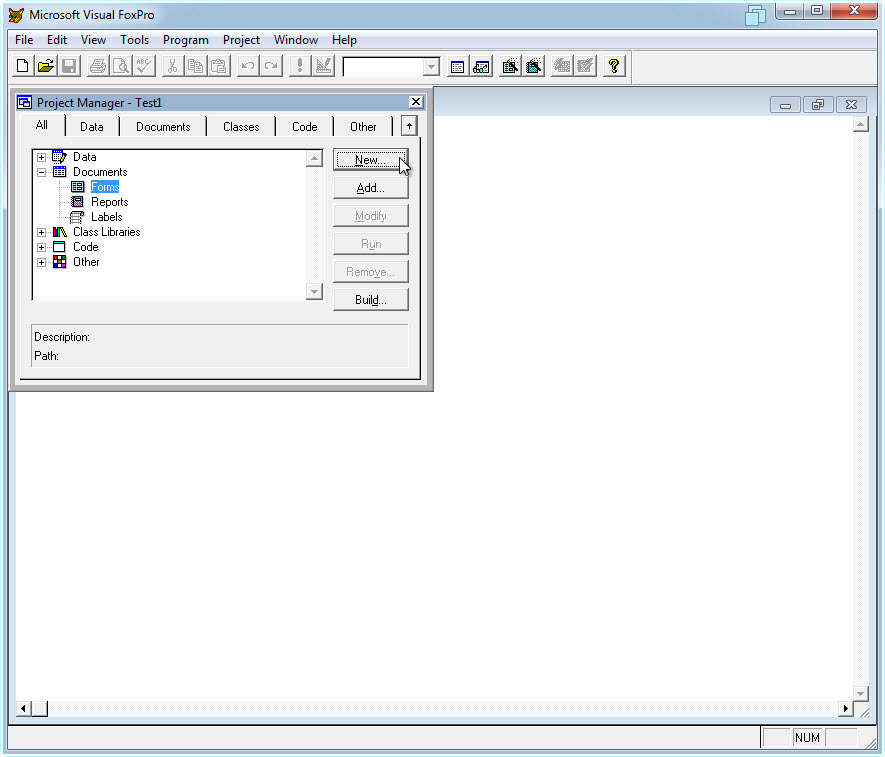
Click the New... button and in the dialog select New Form.
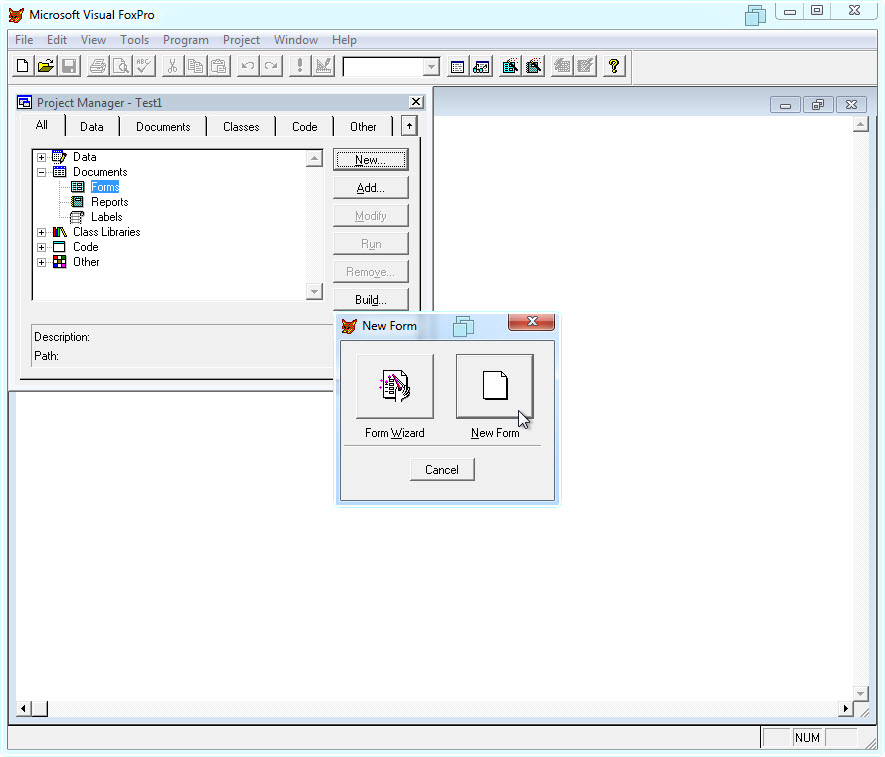
The Form Designer for your new Form will appear.
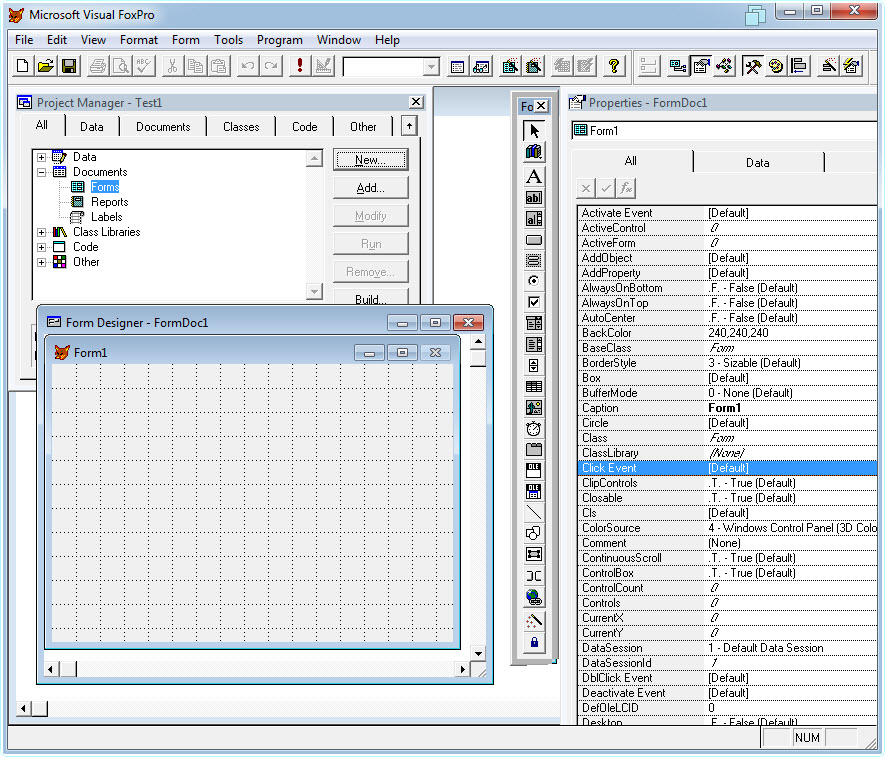
In Toolbox, click on the icon below the cursor and switch from Standard to ActiveX Controls.
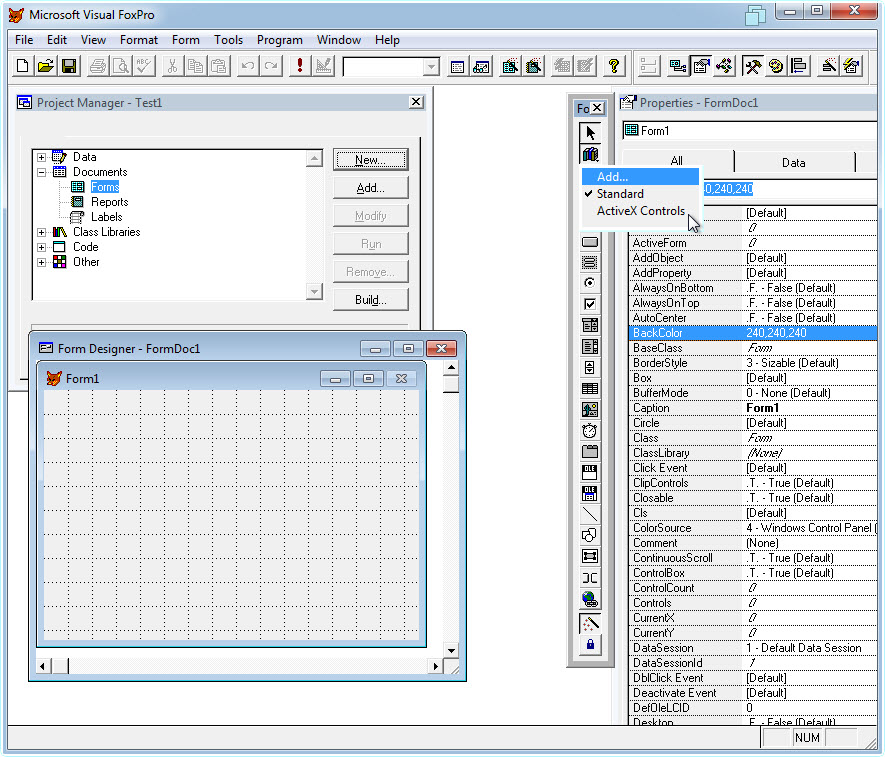
WebKitX ActiveX Control is now on FoxPro Toolbox.
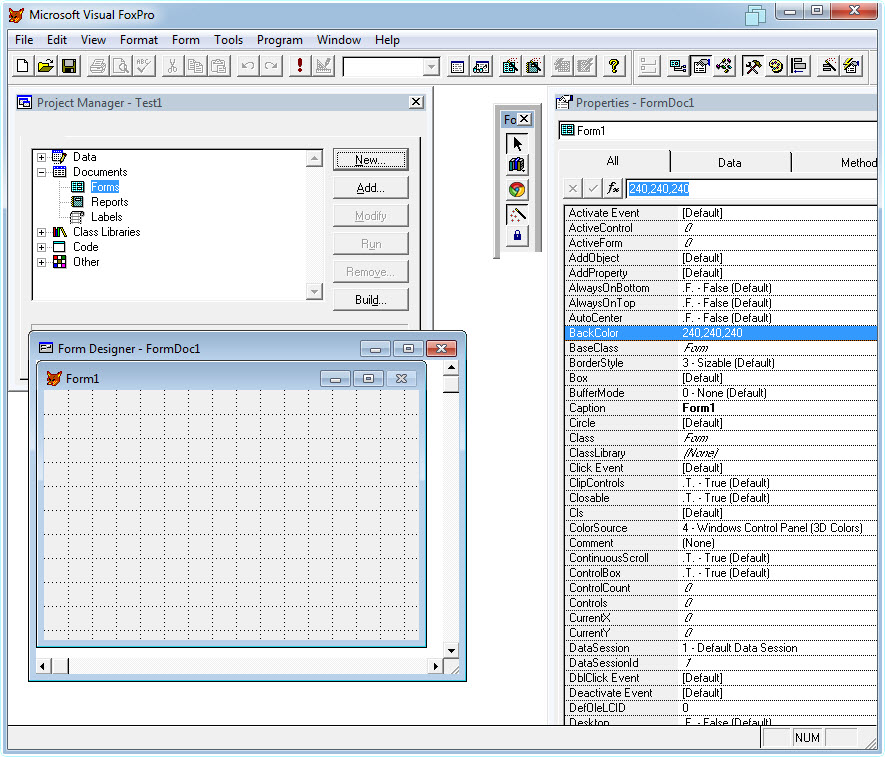
Select the control and place it in your Form.
Optionally, set its Name to WebKitX1.
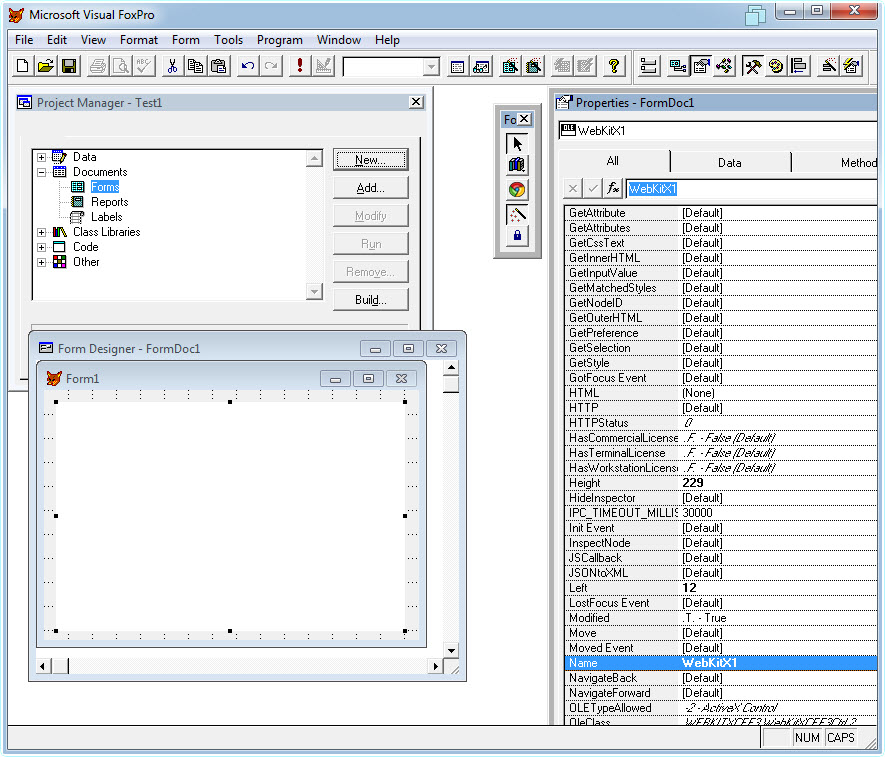
Add an event handler for WebKitX1 OnCreate event and use a message box to display the DeveloperUUID.
To access any control properties or methods you need to use the qualified identifier form1.webkitx1.
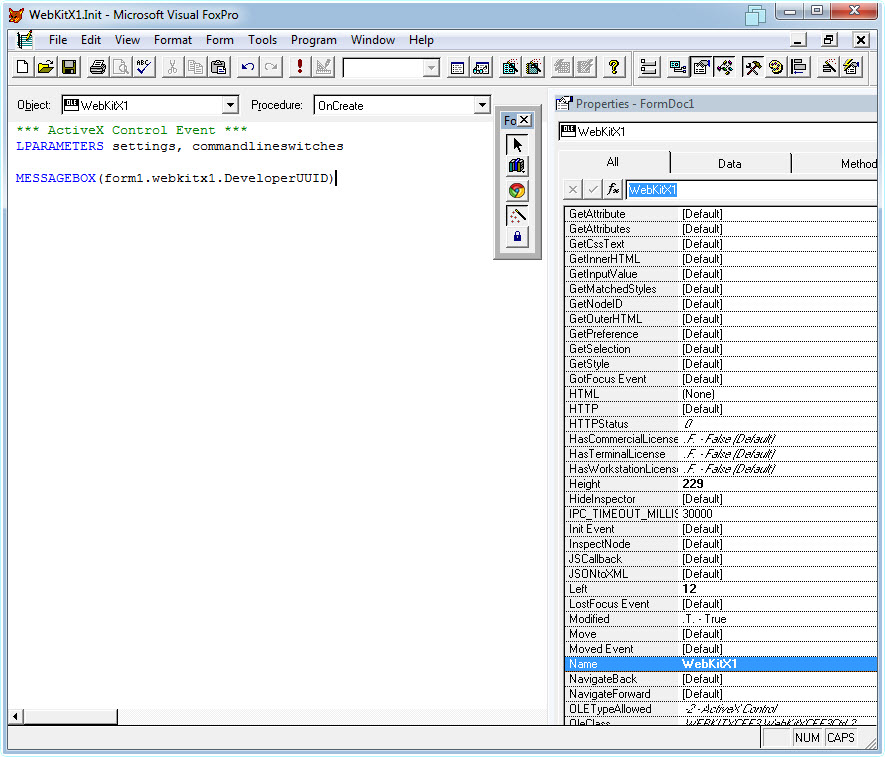
Run the application and when message box appears hit Ctrl+C to copy the contents to Clipboard.
Then close the message box and stop the application.
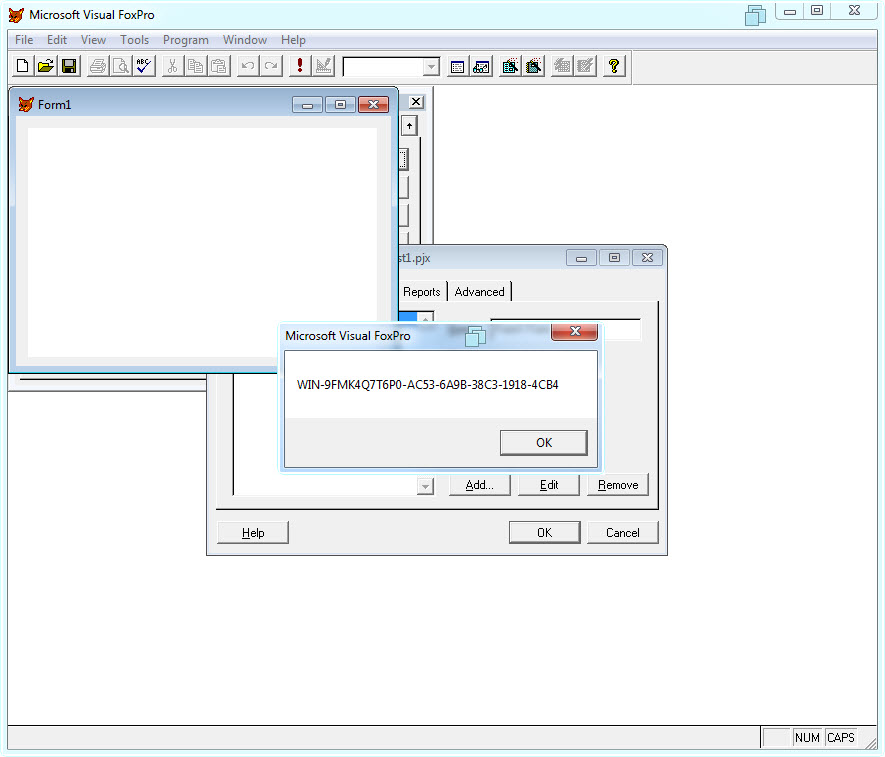
Open a Notepad and paste the Developer UUID. Please copy-paste the text of the Developer UUID and send it to info@mobilefx.com for activating your license.
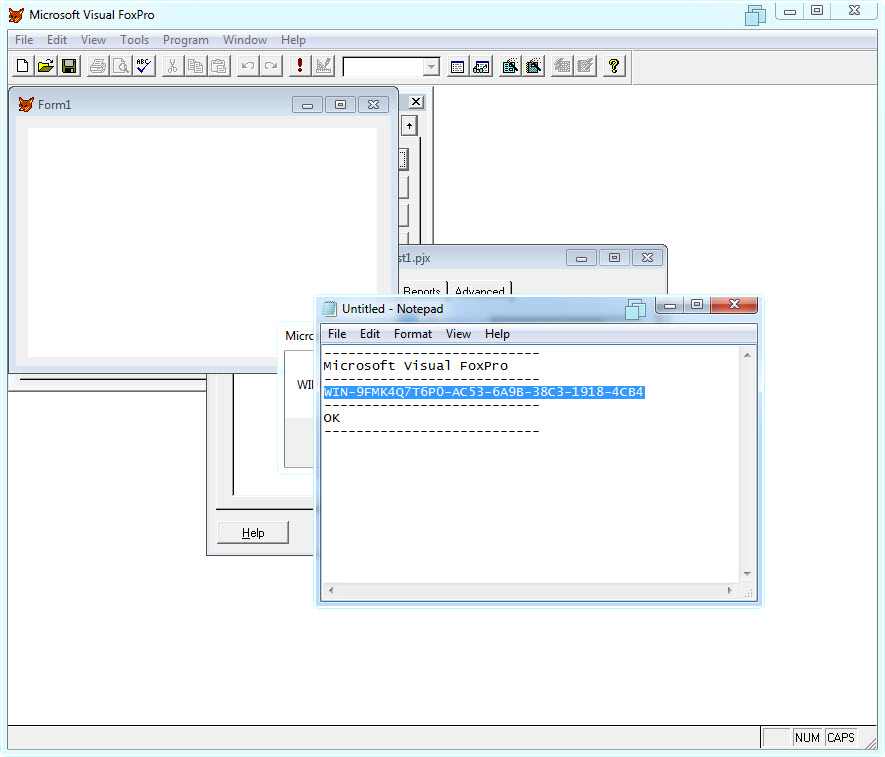
Once you receive the Workstation activation key, you need to insert your license in OnCreate event, as illustrated below.
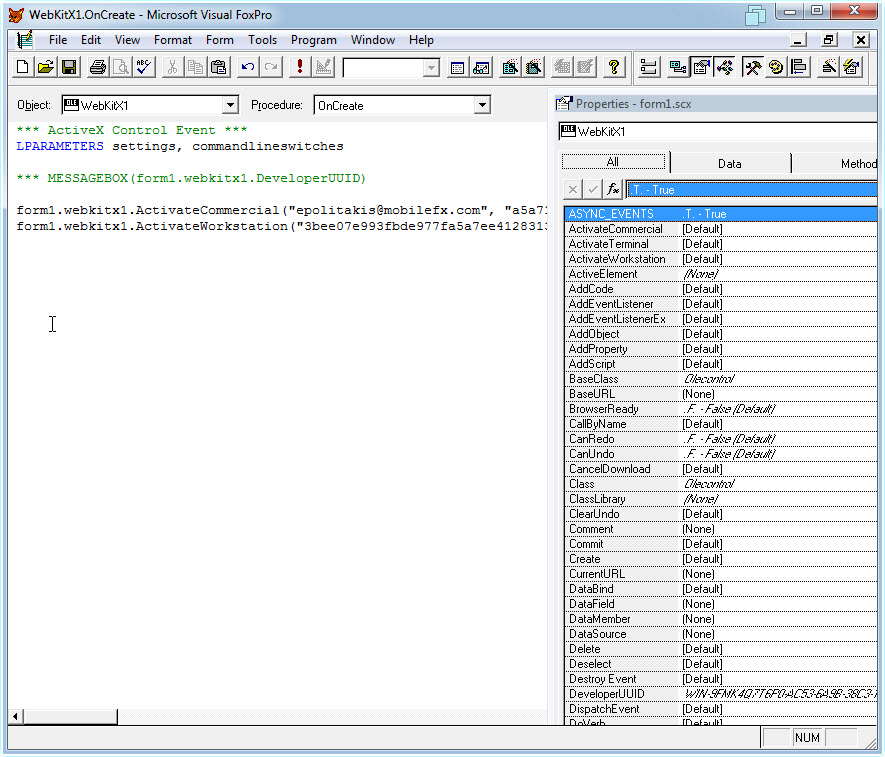
To navigate to a URL you need to handle the OnBrowserReady event, as illustrated below.
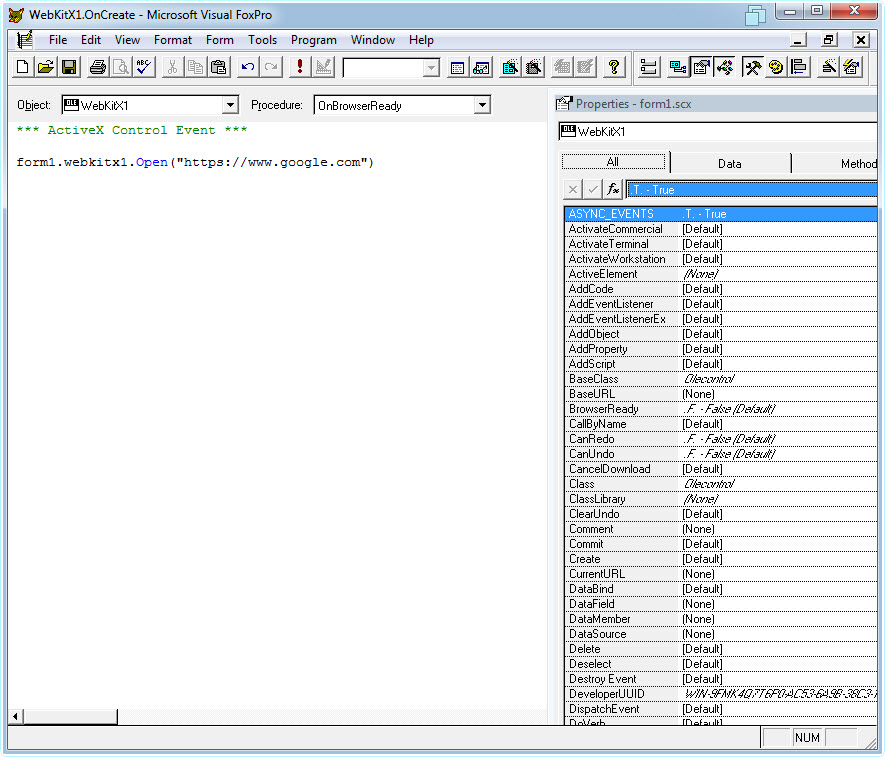
Run your application!