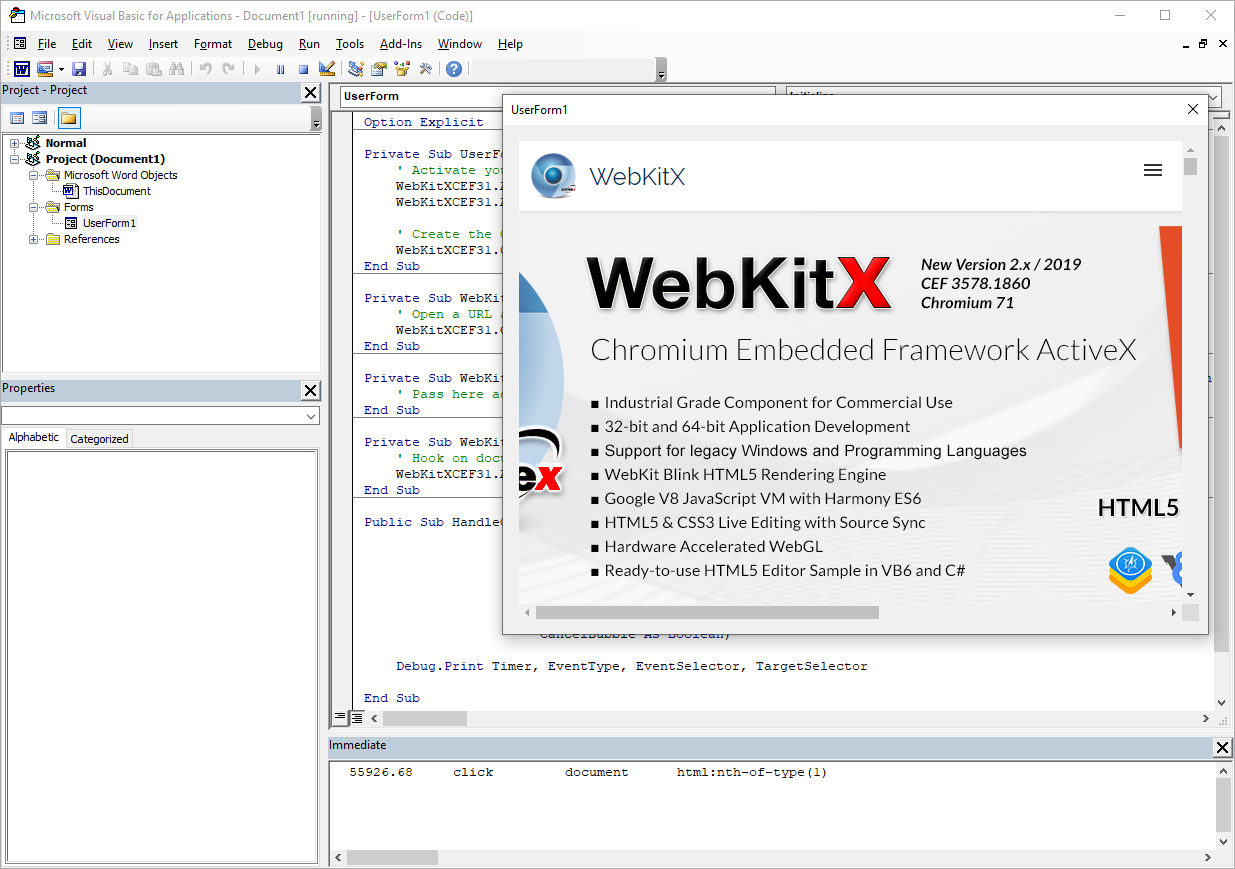The following guide demonstrates how to use 64-bit version of WebKitX with Microsoft Office 2016 or later and Visual Basic for Applications (VBA) and assumes you have edited VBA Security settings to allow ActiveX.
mobileFX WebKitX ActiveX is shipped both as digitally signed and unsigned binaries. If you wish to use the signed version (recommended for Office applications) please use regsvr32.exe to register the signed version of the control. WebKitX installer by default registers the unsigned version of the control.
Start your Office application, such as Word:
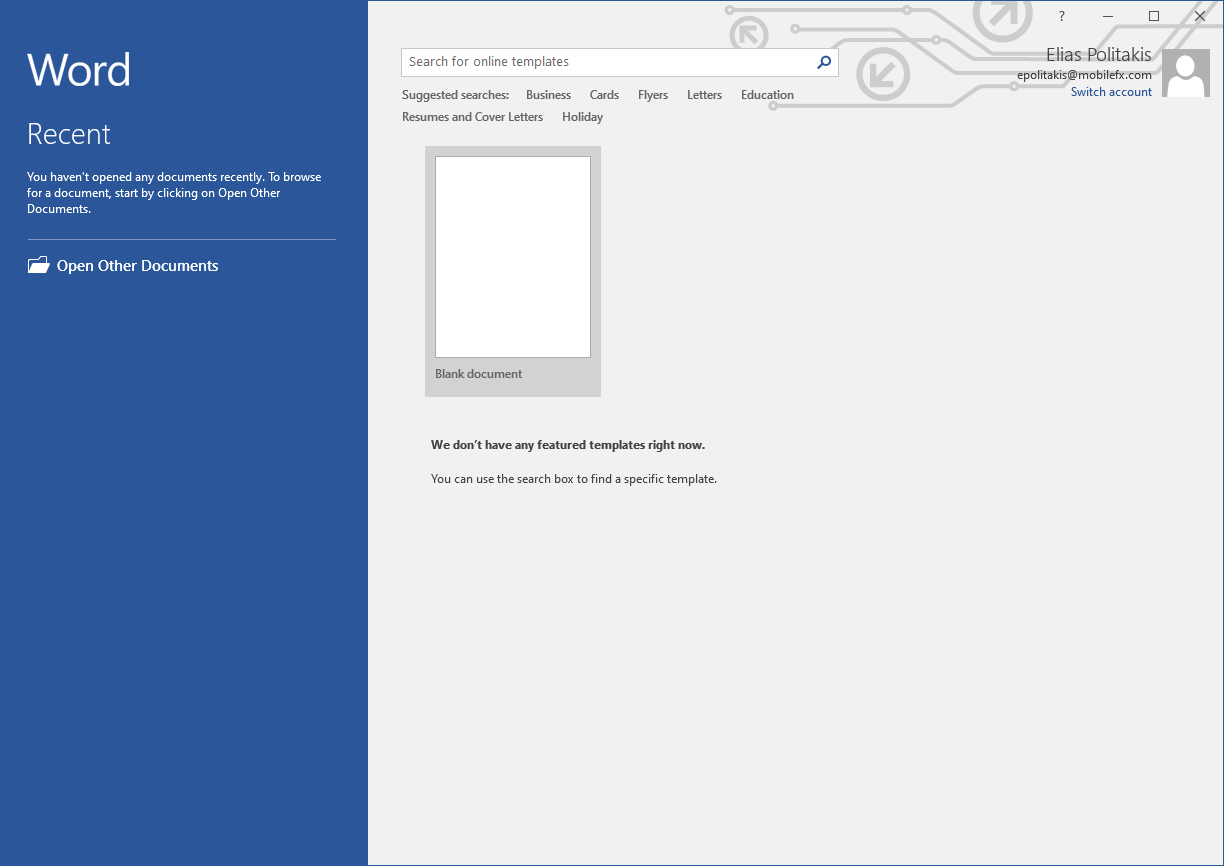
From the Developer Tab click on Visual Basic:
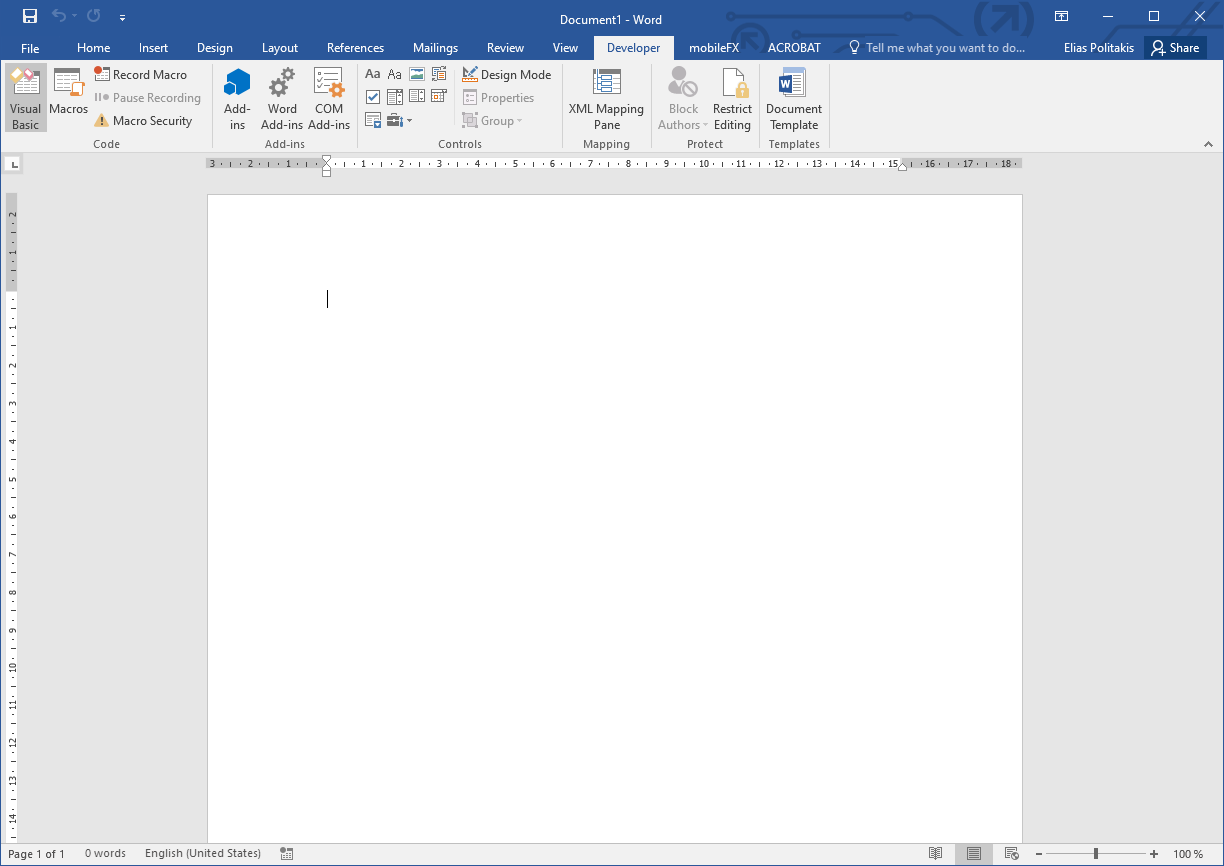
In Visual Basic for Applications IDE, add a new Form:
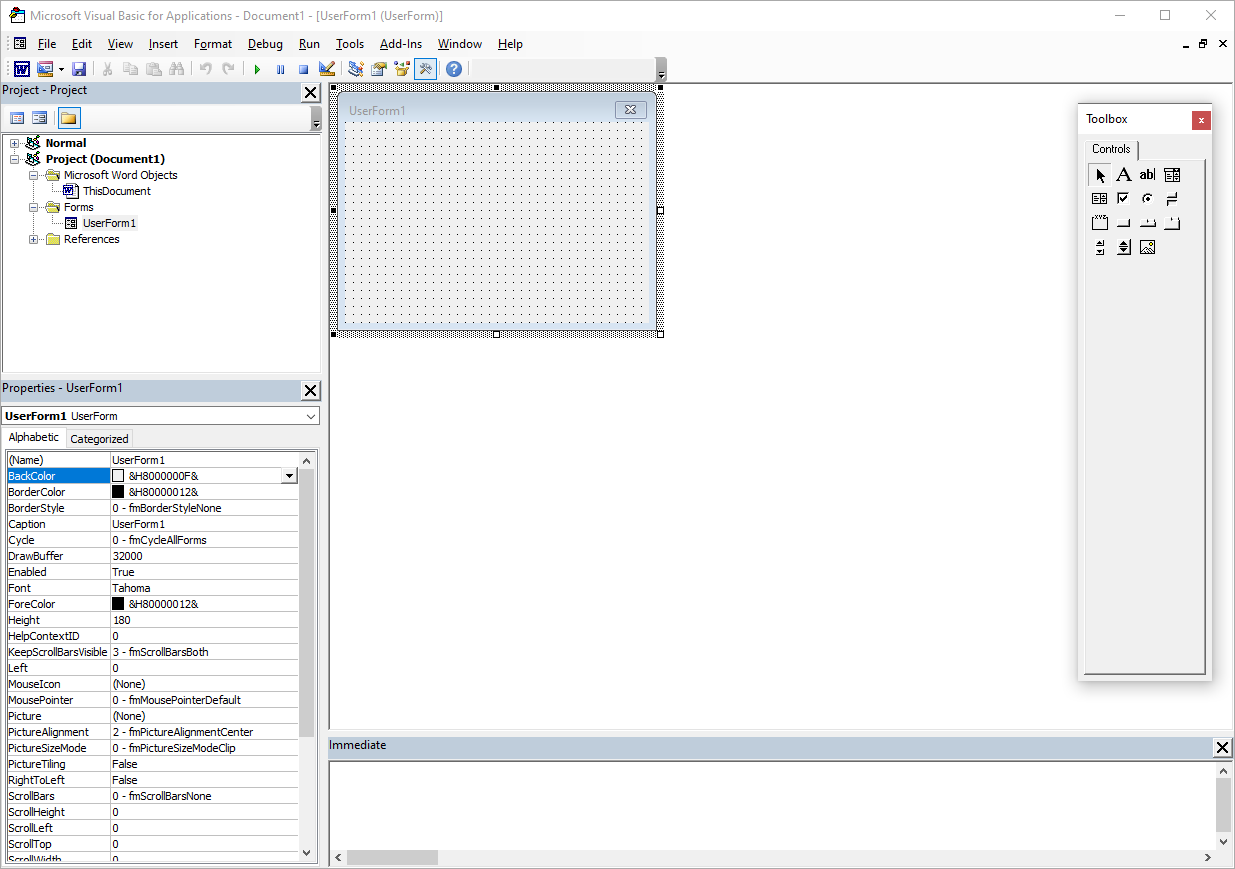
Right-click on the Toolbox and select Additional Controls...
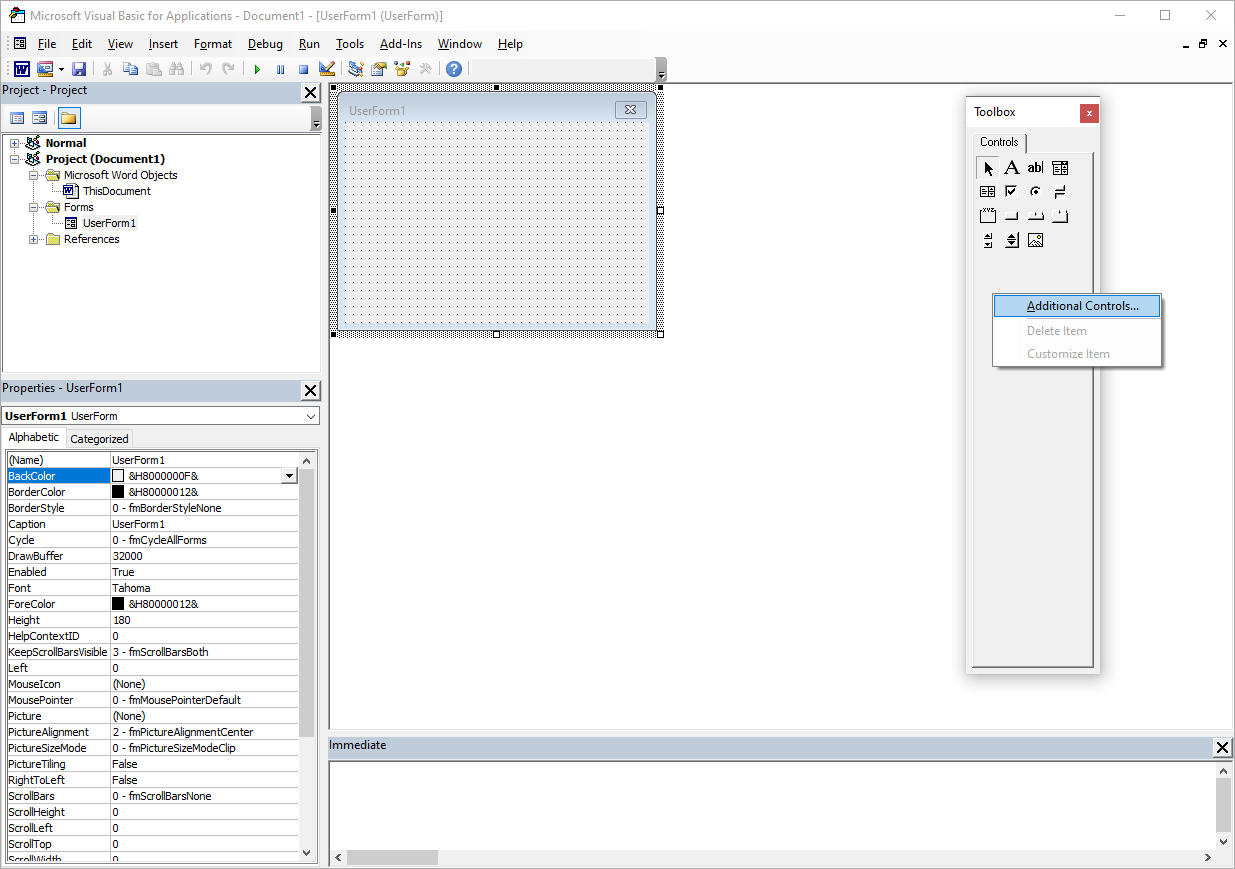
In Additional Controls dialogue, select WebKitXCEF3 Control. Please note that for 32-bit Office versions the name of the control will be mobileFX WebKitX.
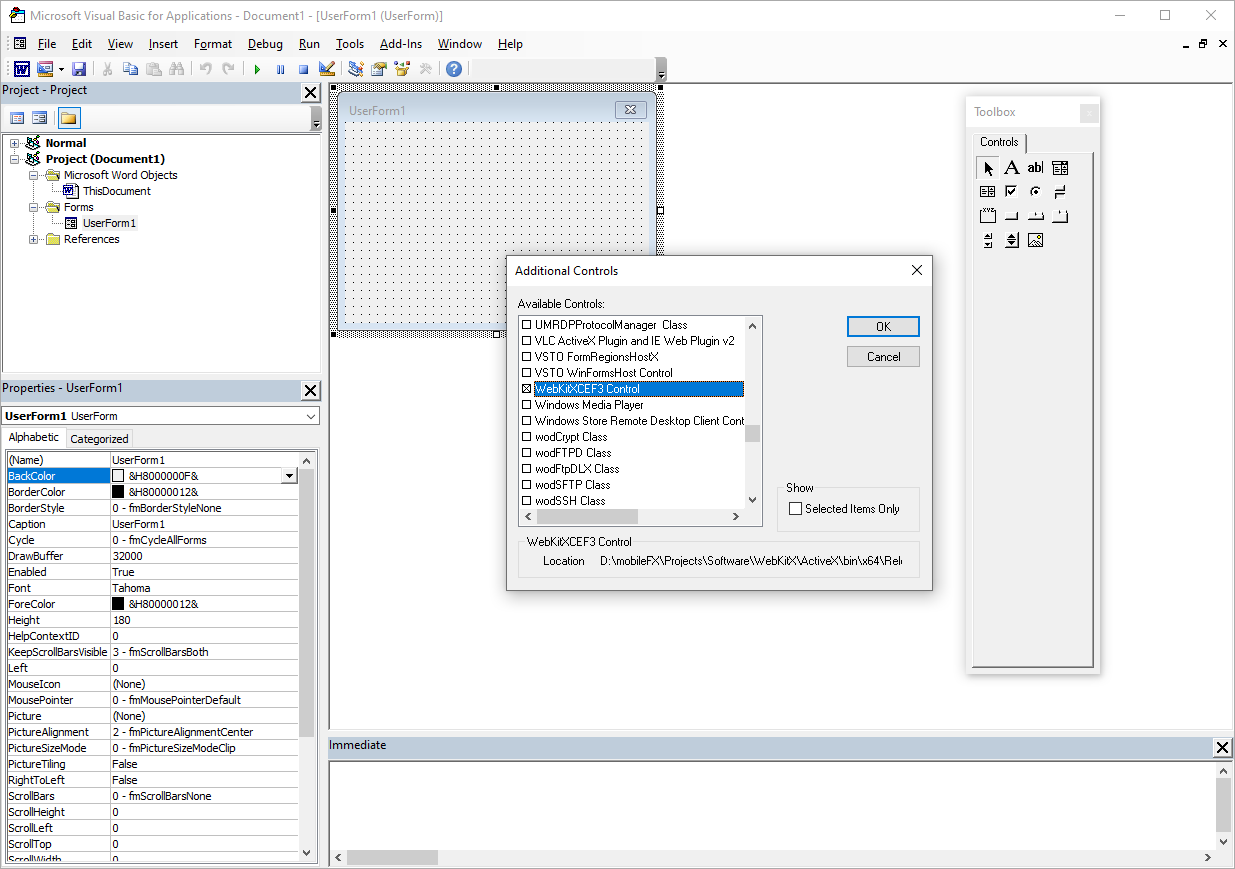
The control's icon will appear on Toolbox. Drag and place the control on the Form:
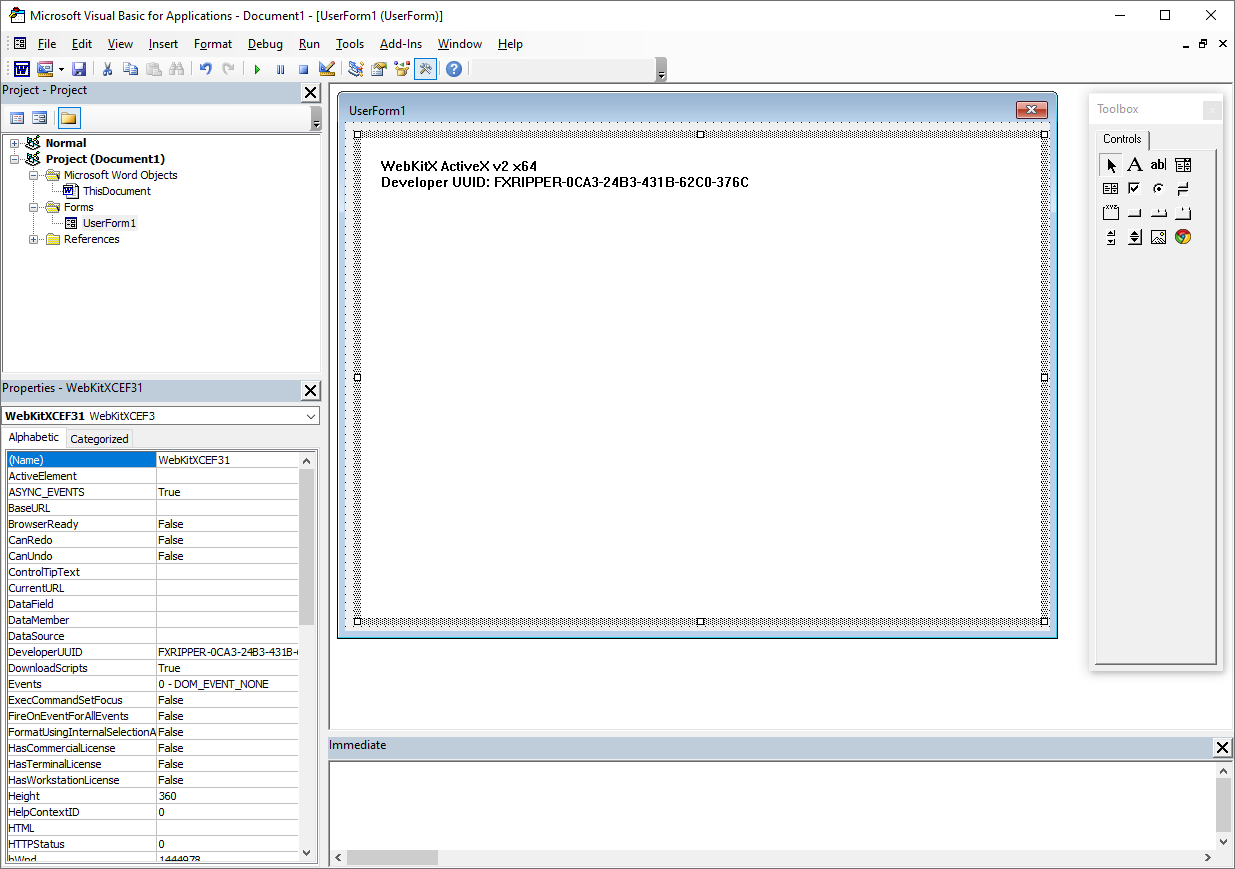
NOTE: If you have a License of WebKitX, at this point you need to copy the Developer UUID and send it to info@mobilefx.com to receive your activation key for this Workstation.
Handle Form and Control events as illustrated below to initialize the control and load a URL.
In the code sample below, we use AddEventListenerEx to hook on document click DOM events. The event handler signature is demonstrated in HandleCLicks event handler below:
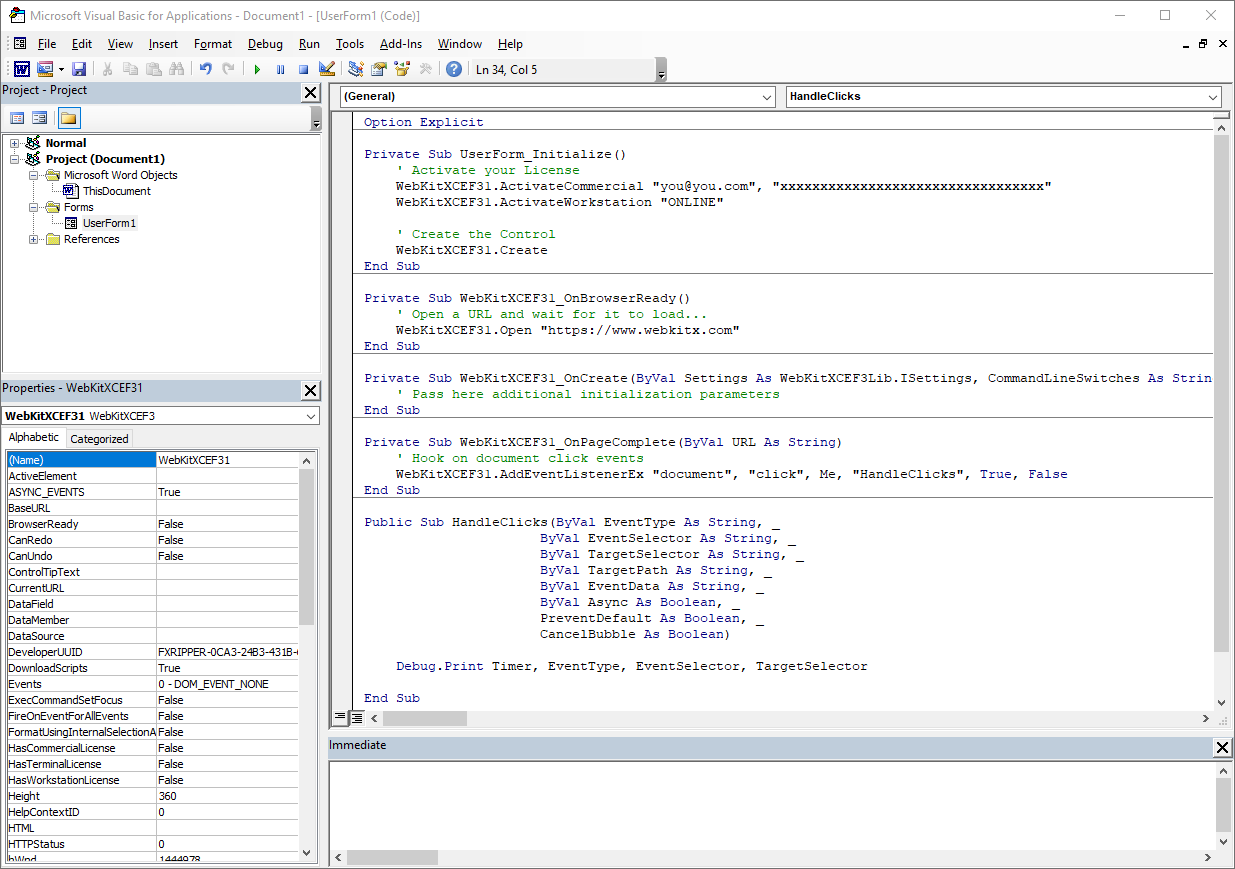
Run the Form from VBA IDE:
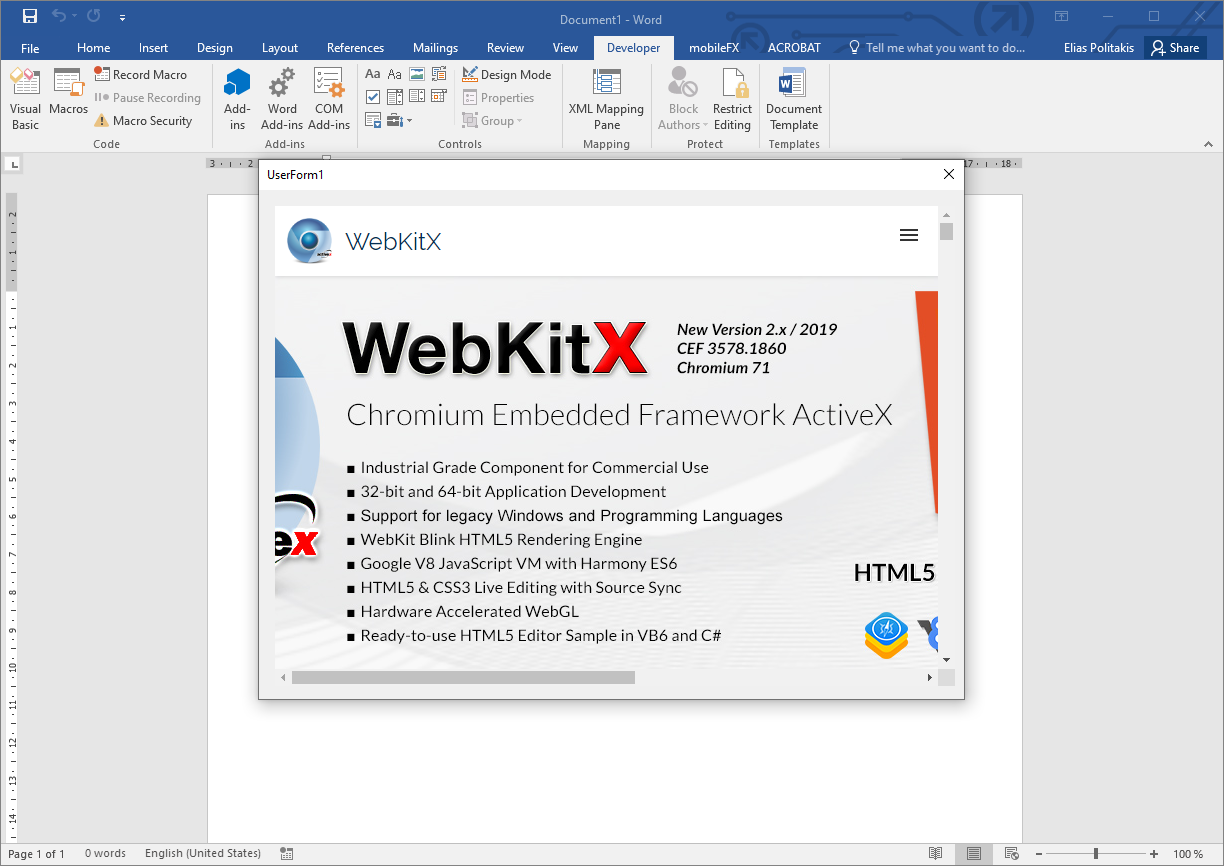
If you click anywhere on the HTML window, you will receive a DOM event: