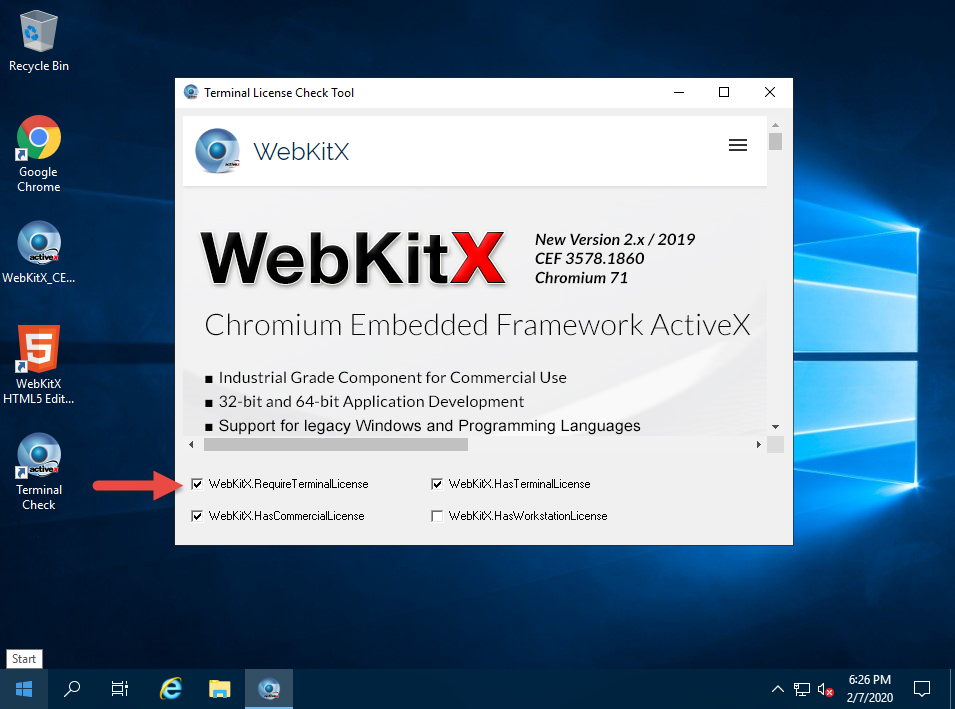Windows Server operating systems due to remote session capabilities require both a WebKitX Commercial License and a Terminal License to be compiled-in with your software.
Download WebKitX setup package and install it in a place like C:\Program Files (x86)\WebKitX CEF3 ActiveX for x86 Applications, or in a place like C:\Program Files\WebKitX CEF3 ActiveX for x64 Applications.
The ActiveX registers itself in Windows Registry and requires permissions to do so, so please make sure you run the installation by choosing Run as administrator. The following screenshots are from a Windows Server 2019 operating system.
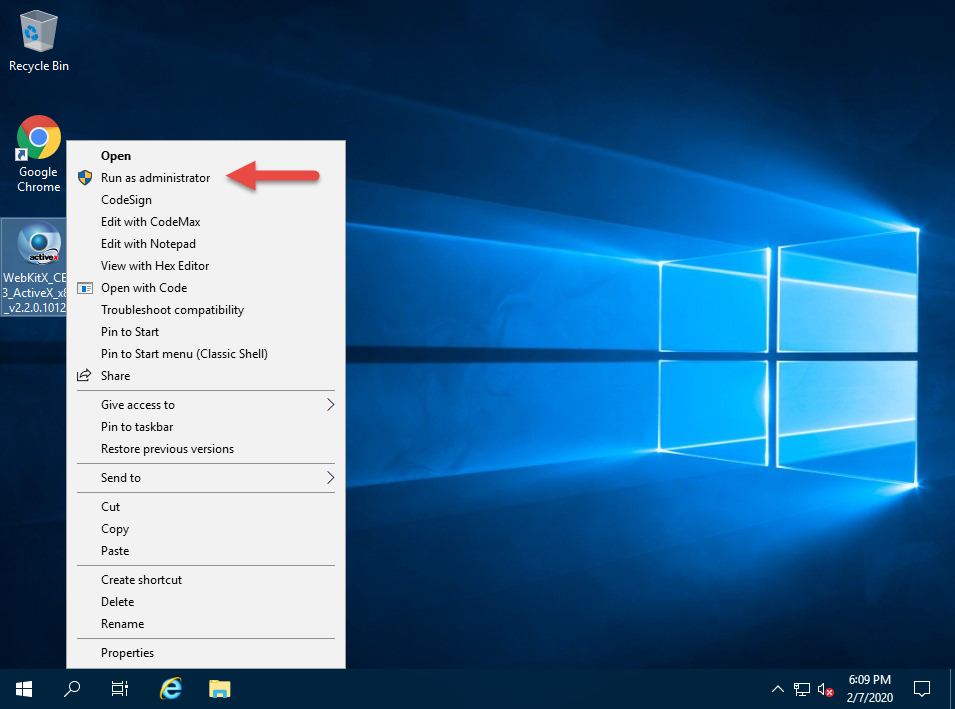
On modern Windows Servers the setup will avoid installing C++ runtimes as they are already installed.
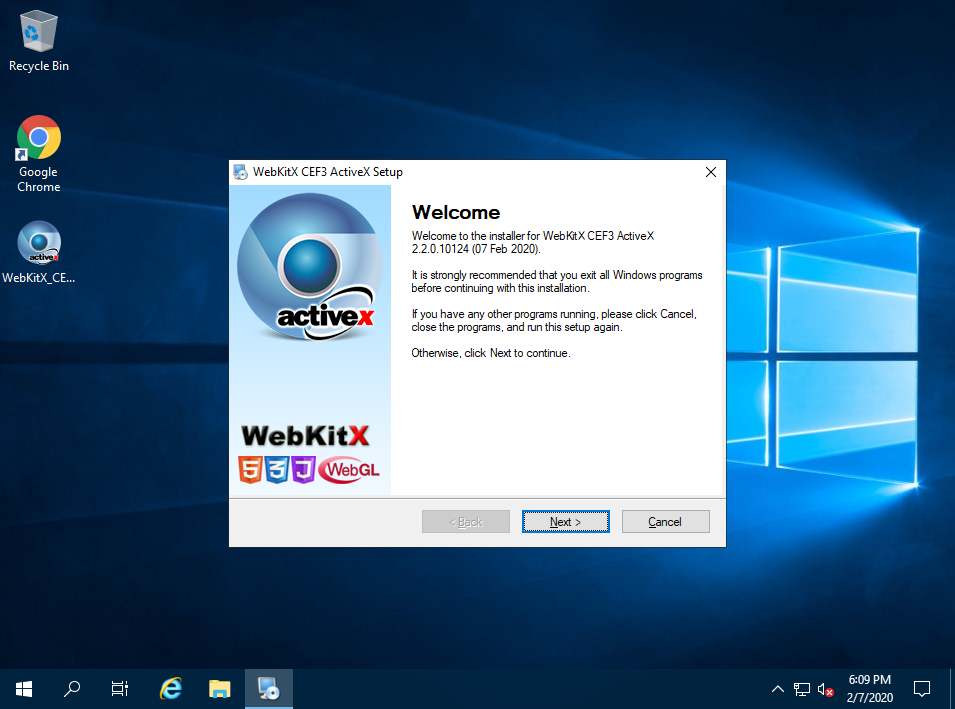
Please provide the installation folder. We recommend C:\Program Files variant depending on bits of your OS:
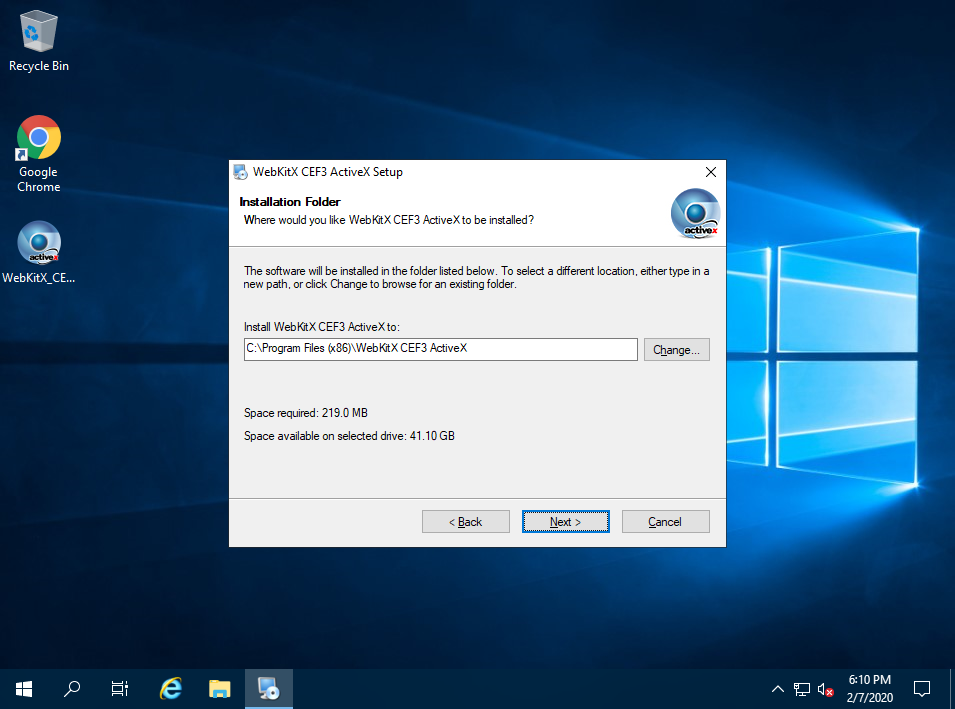
Wait for the installation to complete:
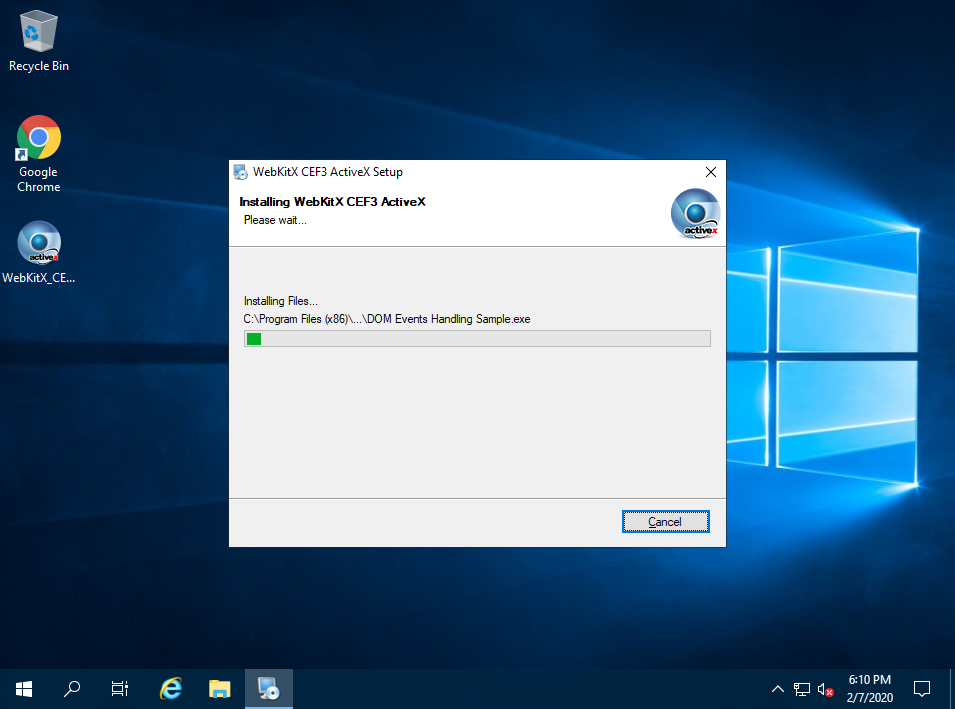
Normally the control does not require reboot:

Installation will create a default program folder in your Start Menu:
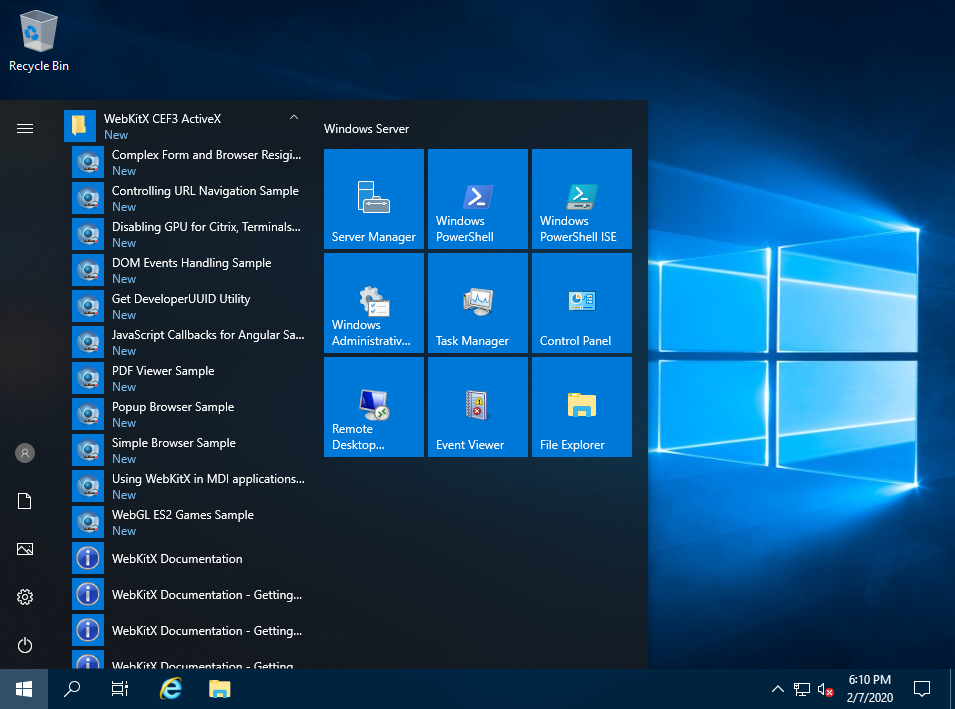
Run a sample application to verify the binaries are compatible with your OS and Service Pack bundle:
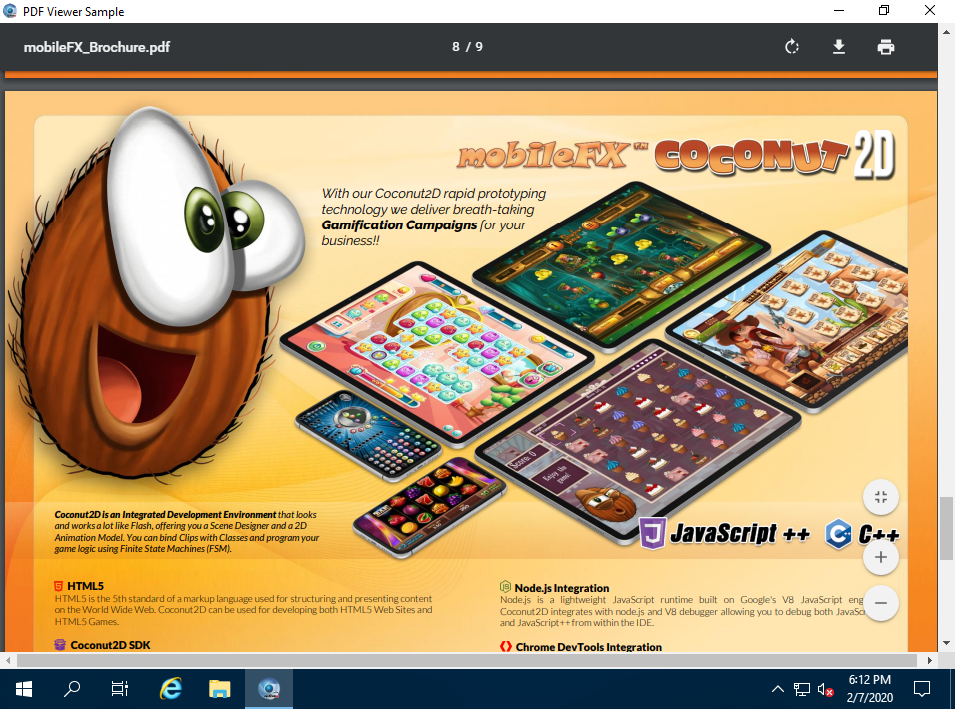
Windows Servers require a Terminal License as illustrated below: