The following article presents the installation steps for Windows 7 which is similar to Window 8, 10 and XP operating systems. For Windows Server installation please read this article.
Please note that on Windows 7 and Windows Server 2008 you must pre-install Windows 7 and Windows Server 2008 R2 Service Pack 1 (KB976932).
Download WebKitX setup package and install it in a place like C:\Program Files (x86)\WebKitX CEF3 ActiveX for x86 Application Development, or in a place like C:\Program Files\WebKitX CEF3 ActiveX for x64 Application Development. The ActiveX registers itself in Windows Registry and requires permissions to do so, so please make sure you run the installation by choosing Run as administrator.
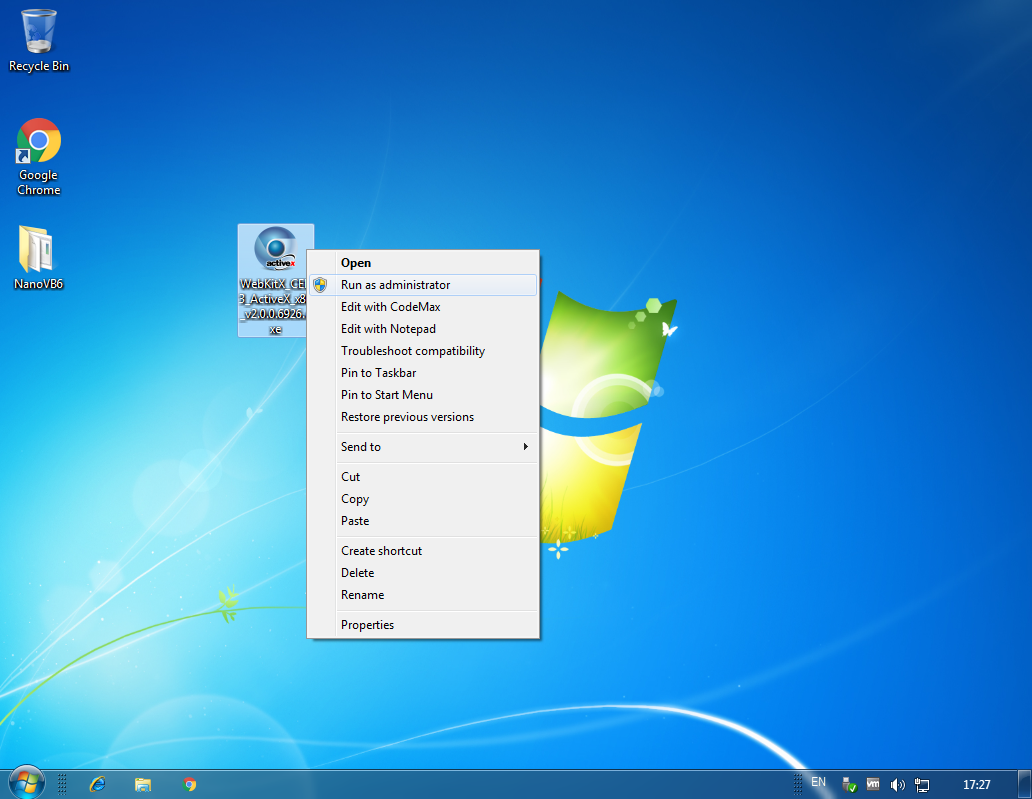
Before the installation starts, the setup program will check if your Workstation requires Visual C++ 2017 Runtimes, and install it if it does. Depending on your Operating System, its Service Pack and WebKitX bundle, a different C++ redistributable might be installed. Please have a look further below in Commercial Distribution chapter for information about redistributing your application with WebKitX runtimes.
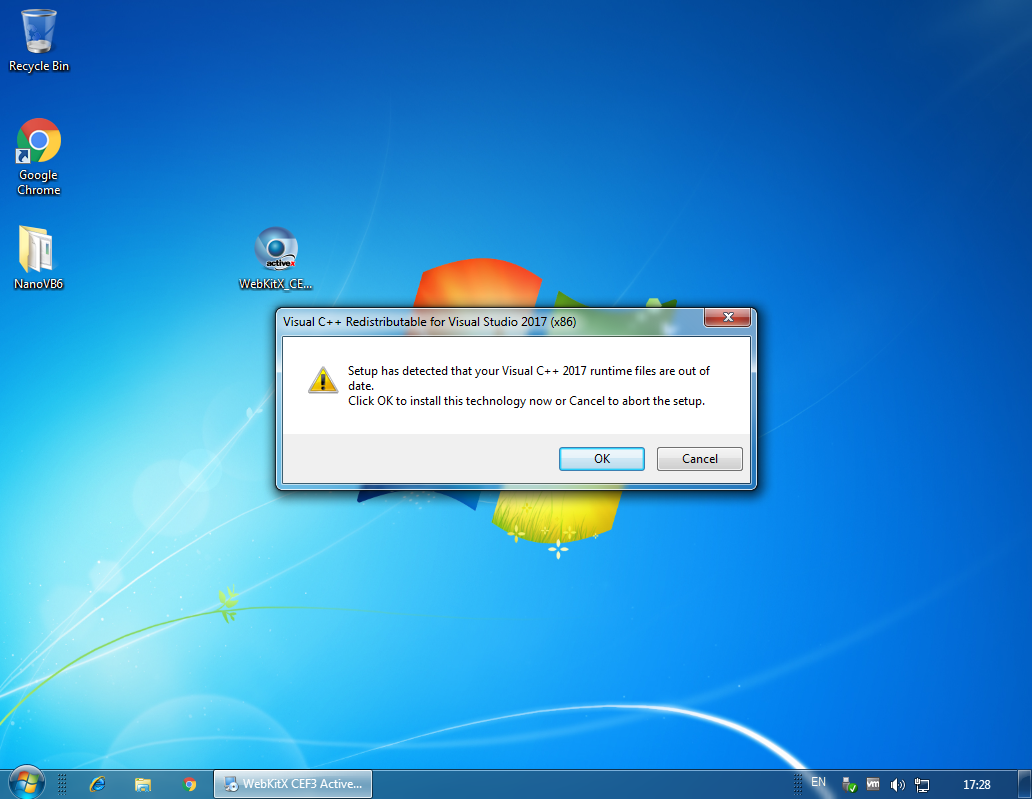
You are welcome to evaluate WebKitX for 30 days in a non production environment and feel free to contact us with your questions, your suggestions and your bounties! During evaluation, when opening a URL and at random intervals WebKitX displays a notification window informing you that it is a commercial product and that it requires a License, but it wont prevent you from using all its features. Please note running WebKitX on Windows Servers, Windows Embedded, VMs or over remote sessions such as Remote Desktop and Citrix are not possible during evaluation.
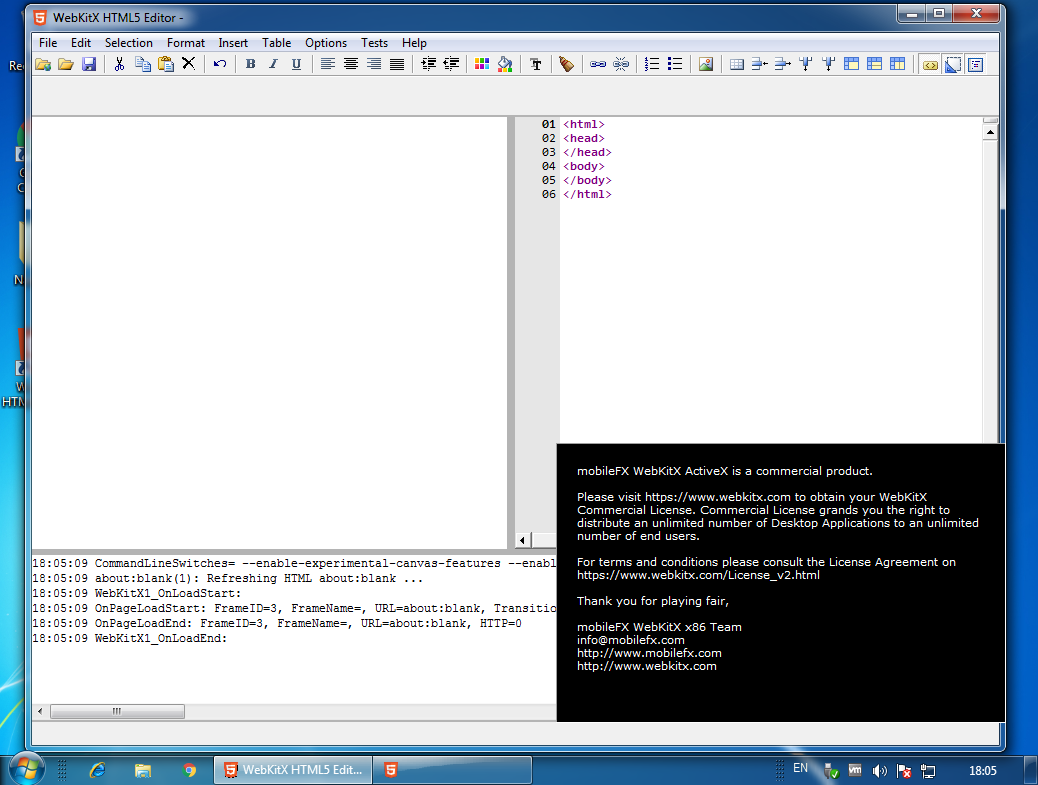
Most antivirus software do NOT generate a False Positive Report of mobileFX Software. However, some smaller antivirus vendors fail to objectively classify our software as a Web Browser Control and generate reports that it attempts to ... access the Internet, if not worse. Some scanners even detect JavaScript resources in our software and falsely assume it is a virus.
mobileFX Software is digitally signed with a code-signing certificate. Since 09/04/2019 our code-signing certificate issuer is Thawte. We digitally-sign the installation package and the OCX and EXE binaries that we generate. Signed OCX and EXE binaries are installed the bin\signed folder. Should you choose to use the code-signed OCX and EXE files during development or production, you need to copy them to the bin folder (parent folder).
In case of a False Positive report, please get a second opinion by using well-known software malware scanners such as Malware Bytes or kindly please validate our digital signature.
To validate our digital signature please right-click on the setup executable and bring its Properties dialogue. Please open the Details tab. There you will see version and release date information about our software.
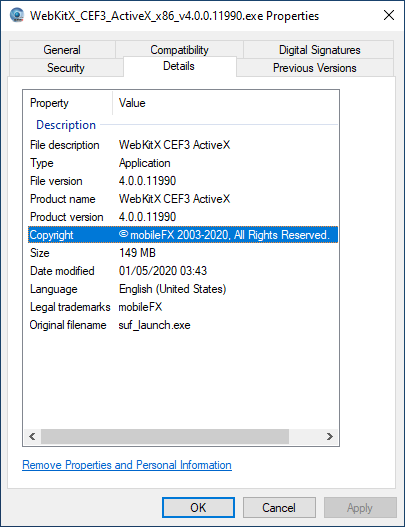
Please click on the Digital Signatures tab and select the mobileFX Studio Ltd signature. Validate that it refers to the month you downloaded the software (we produce at least one release per month). To validate the signature click Details.
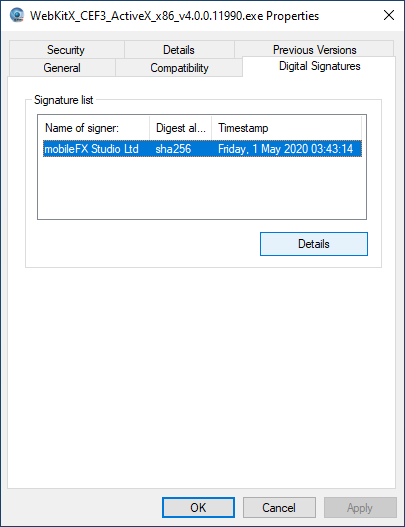
In Digital Signature Details dialogue you will find information about the digital signature, its certificate and the time server we used to seal the setup package. Click on View Certificate. The Certificate dialogue will open.
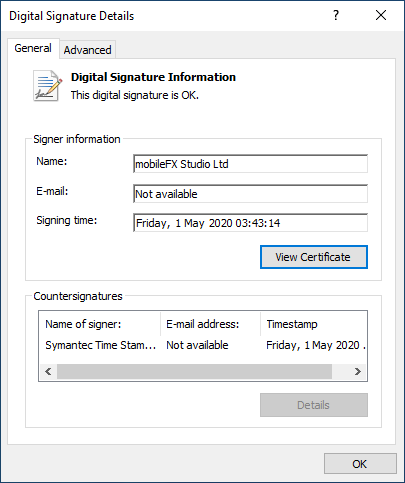
We recommend that you install our digital certificate in you computer if-and-only-if your antivirus software generates a False Positive report. If you wish to do so, please click the Install Certificate button. However, if your Windows station has updated CA root certificates you should not need to do this.
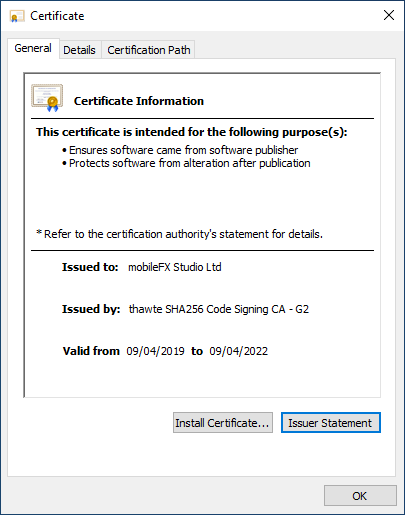
Please go to the Details tab and verify that Subject displays CN=mobileFX Studio Ltd and that Thumbprint further below is 4aee5ed3a631622d12dd42ca1e11c58417629d6b.
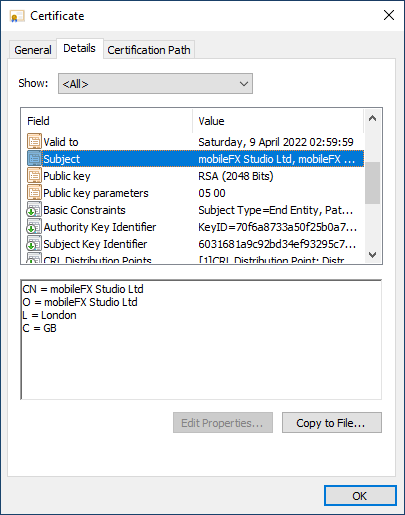
We take measures to make sure our software does not generate False Positive reports; we manage that with reliable companies like Google and Malware Bytes but we do some times fail to get a response from smaller companies. Once again, in case of False Positive, validate our credentials and our certificates. If you have any doubt please inform us by email at info@mobilefx.com.