WebKitX ActiveX audits the following licenses:
Notes:
You can choose between the following license audit mechanisms:
* Please note, as of April 2020, on-line license audit is not offered any more.
For Independed Software Vendors (ISVs) we offer License Plans for unlimited Workstations, Build Servers or Terminals activation. Please refer to our web site for more details. If however you need to activate individual Workstations, Build Servers or Terminals, either by License Key or License File, you must first provide us with certain hashes:
WebKitX ActiveX implements OLE Control licensing as described here:
https://docs.microsoft.com/en-us/cpp/mfc/mfc-activex-controls-licensing-an-activex-control?view=vs-2019
You can request your License File by email at info@mobilefx.com. Once you receive your file you must copy it in the same folder with the .ocx file.
* Please note, for quantified licensing you must provide the necessary hashes as described in "Pre-Licensing Requirements".
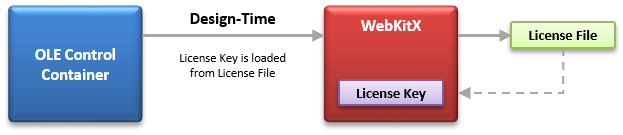
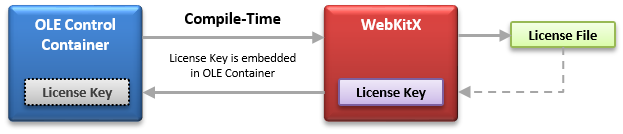
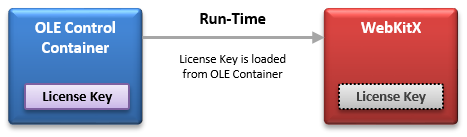
There are some very important requirements for this method to work:
Alternatively, you can request your License Keys by email at info@mobilefx.com. Once you receive your keys you must hard-code them in your application, as illustrated below.
* Please note, for quantified licensing you must provide the necessary hashes as described in "Pre-Licensing Requirements".
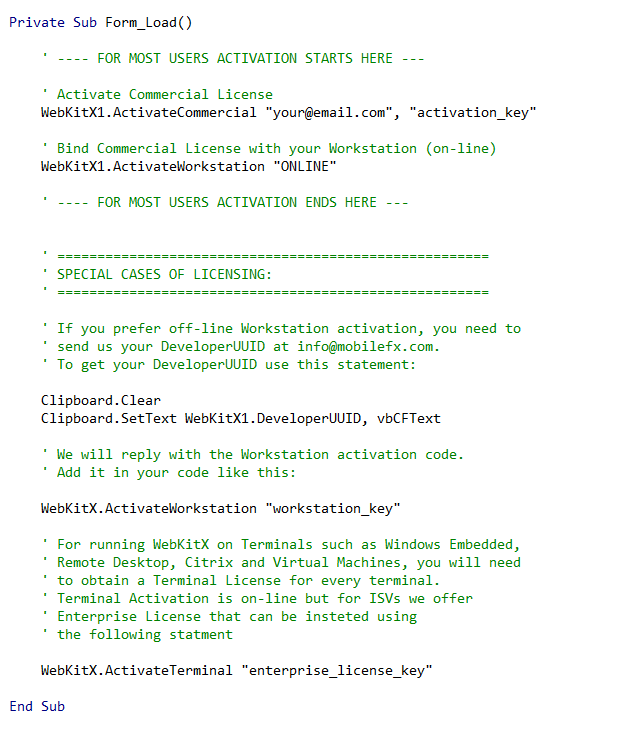
Terminal Licensing is required if-and-only-if your applications run on VMs, Remote Terminal or Embedded OSes and NOT for Windows Desktop Applications. Independent Software Vendors (ISV) that produce terminal software and sell it over the Internet or off-the-shelf and Independent Hardware Vendors (IHV) that produce terminal software bundled with hardware, can inquire to generate Perpetual Terminal Applications with Professional Licensing or Enterprise Licensing plans.
Perpetual Terminal Applications audit terminal licensing at compile-time and the generated applications do not expire, run for ever, run on every terminal, and will keep running even beyond the expiration date of the terminal license used to compile them. Should you need to compile a newer version of your software after your plan has expired, you need to re-new your Professional or Enterprise subscription.
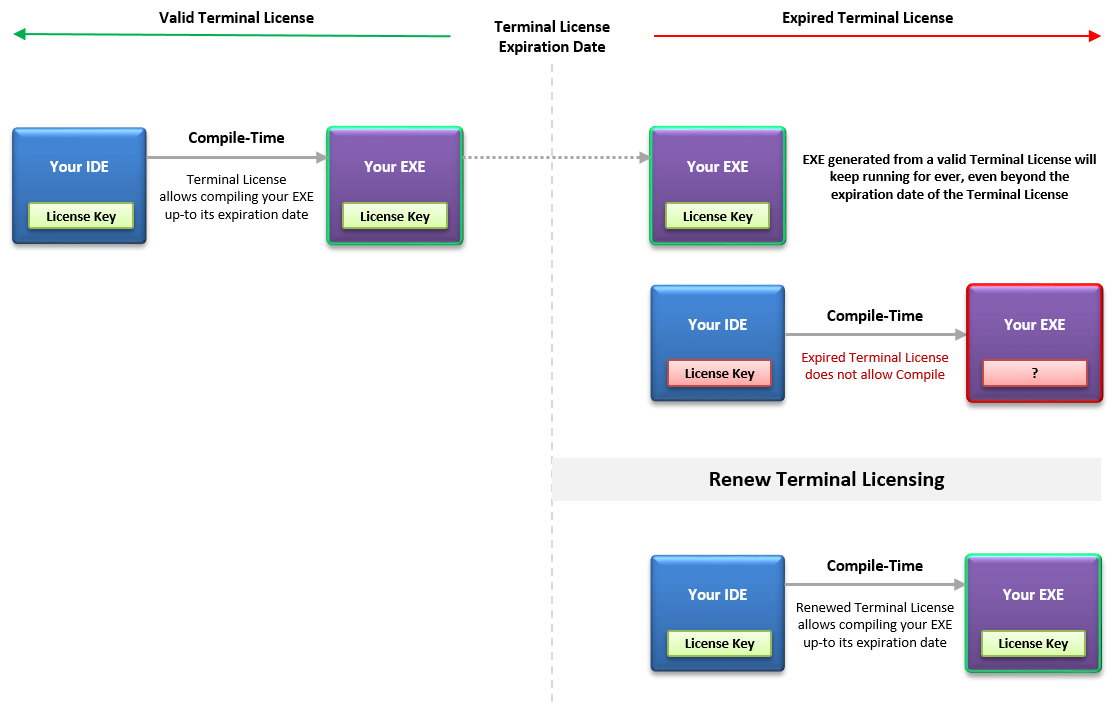
For x86 your script must copy the files of the C:\Program Files (x86)\WebKitX CEF3 ActiveX\bin folder to the other computer. The destination folder is irrelevant and can be anywhere you choose.
For x64 your script must copy the files of the C:\Program Files\WebKitX CEF3 ActiveX\bin folder to the other computer. The destination folder is irrelevant and can be anywhere you choose.
For x86 your script must run Microsoft Visual C++ 2017 Redistributable Package (x86) for the Windows OS and Service Pack bundle of the other computer. For detailed information please see the WebKitX Runtime Dependencies paragraph above.
For x64 your script must run Microsoft Visual C++ 2017 Redistributable Package (x64) for the Windows OS and Service Pack bundle of the other computer. For detailed information please see the WebKitX Runtime Dependencies paragraph above.
Your script must register WebKitX ActiveX into the Windows Registry using this command: regsvr32 /s WebKitXCEF3.ocx
If your product does not use Chrome DevTools, you may skip devtools_resources.pak to decrease size.
If you are not using the digitally-signed versions of the .OCX and .EXE files, you can remove the bin\signed folder.
If you are using the digitally-signed versions of the .OCX and .EXE files, you need to move them from bin\signed to bin folder. Please note that certificate validation of the code-signed .OCX and .EXE files requires internet access and updated Root Certificates. Please consult your IT department and security officers before contacting info@mobilefx.com for security related inquiries.
If your product uses Flash Player you should add Pepper Flash Player.
Please create a folder and copy inside it the .\bin folder of WebKitX.
Download Visual C++ Redistributables for 32-bit from here.
Download sample setup script from here or copy-paste the following code in INSTALL.bat file.
By default the script will install WebKitX on C:\WebKitX\bin. Edit INSTALL.bat to change the destination folder. The preparation folder should look like this:
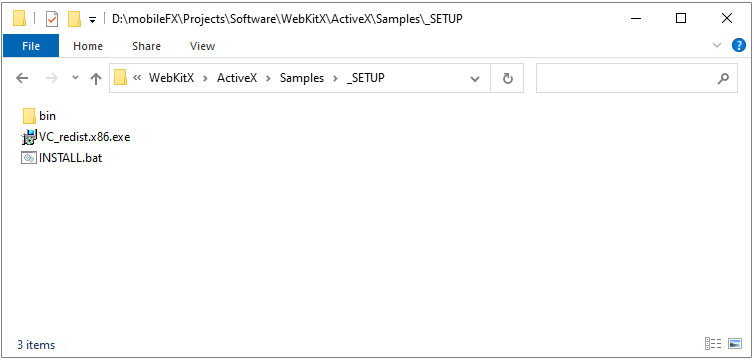
The installation script should be like this:
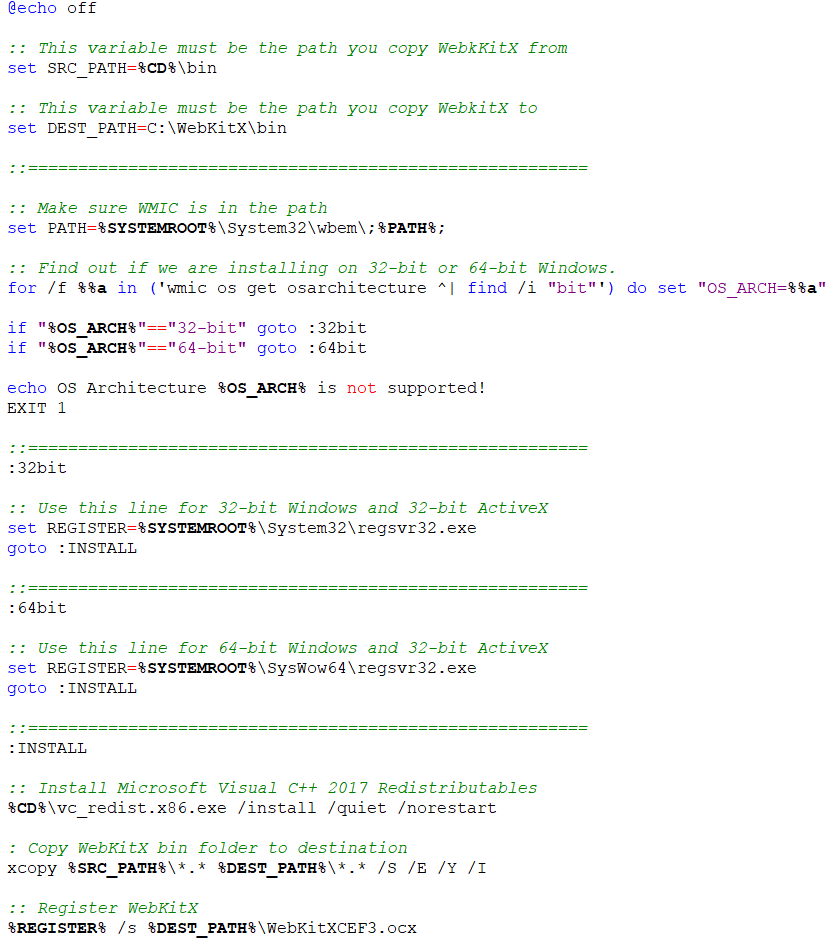
WebKitX requires Microsoft C++ Runtime. During installation WebKitX setup will automatically install Microsoft C++ Redistributable Package for the following list of Windows Operating Systems:
Despite those links below, you must always look for the latest versions of the Runtime files as the links might be outdated:
You can find the latest supported Visual C++ downloads by Microsoft here:
https://support.microsoft.com/en-us/help/2977003/the-latest-supported-visual-c-downloads
You can find .NET Redistributables (for C# samples) here:
http://download.microsoft.com/download/F/9/4/F942F07D-F26F-4F30-B4E3-EBD54FABA377/NDP462-KB3151800-x86-x64-AllOS-ENU.exe
You can find Visual Basic 6.0 Redistributables (for VB Samples) here:
http://support.microsoft.com/default.aspx?scid=kb;en-us;290887